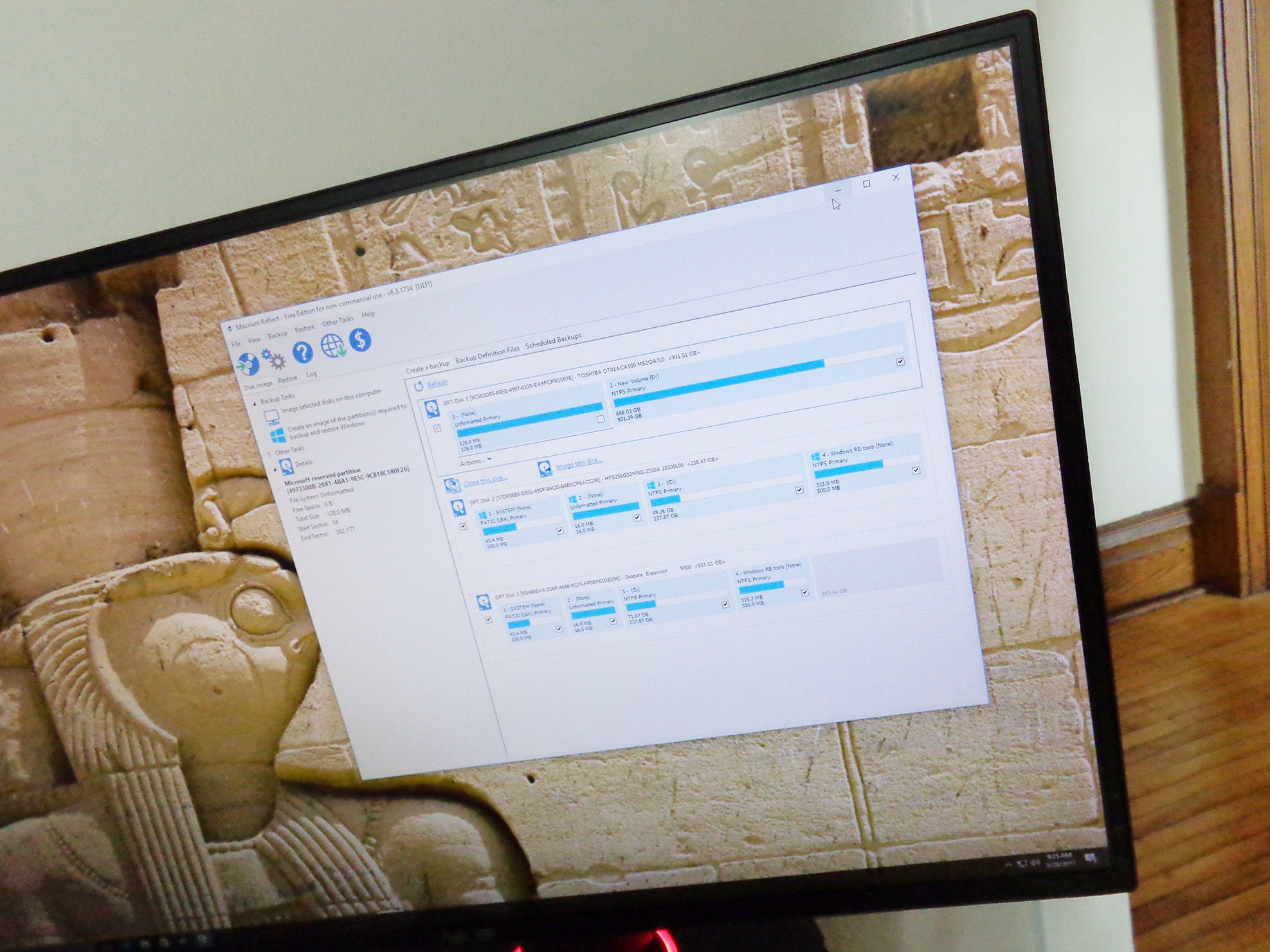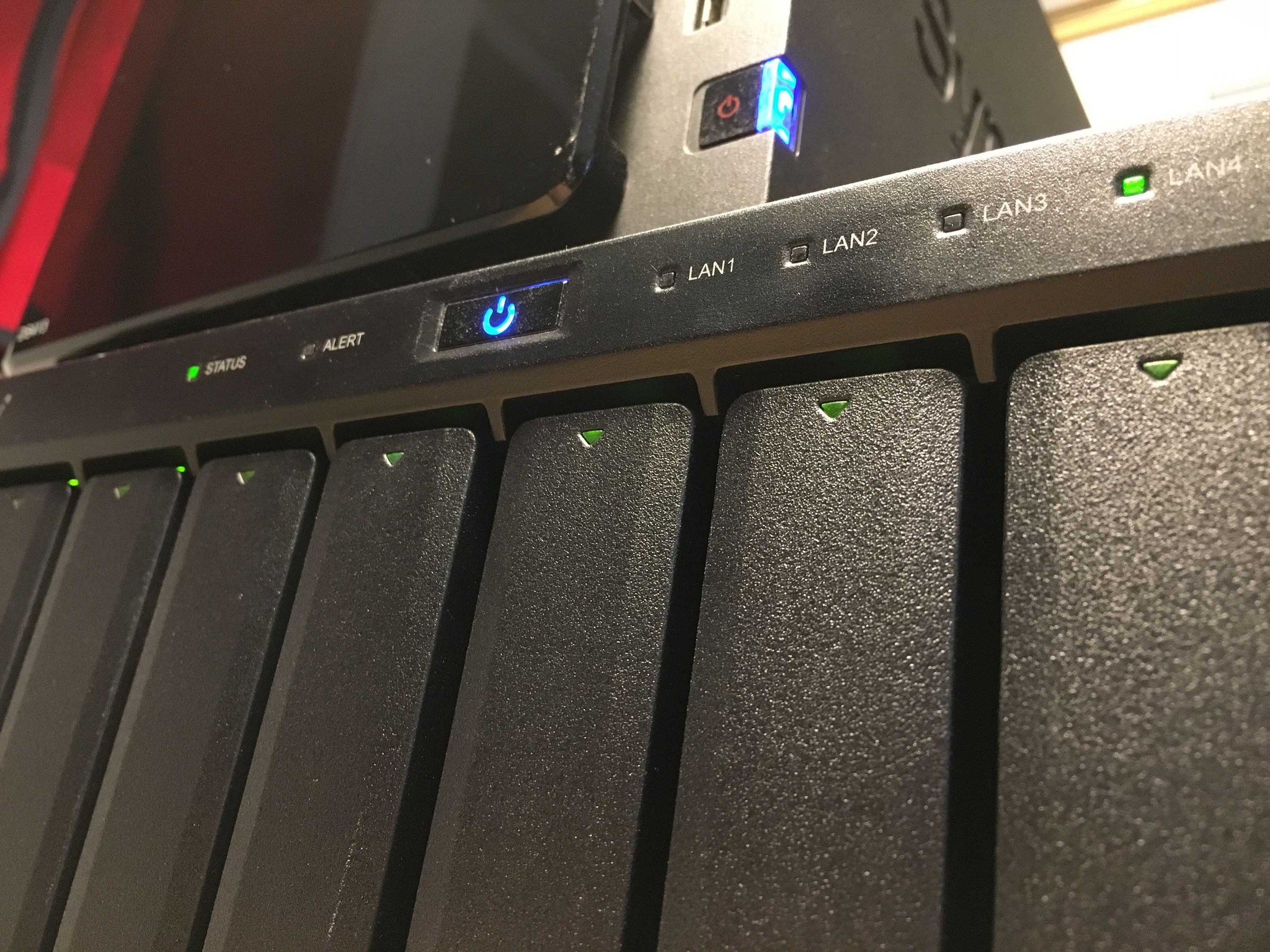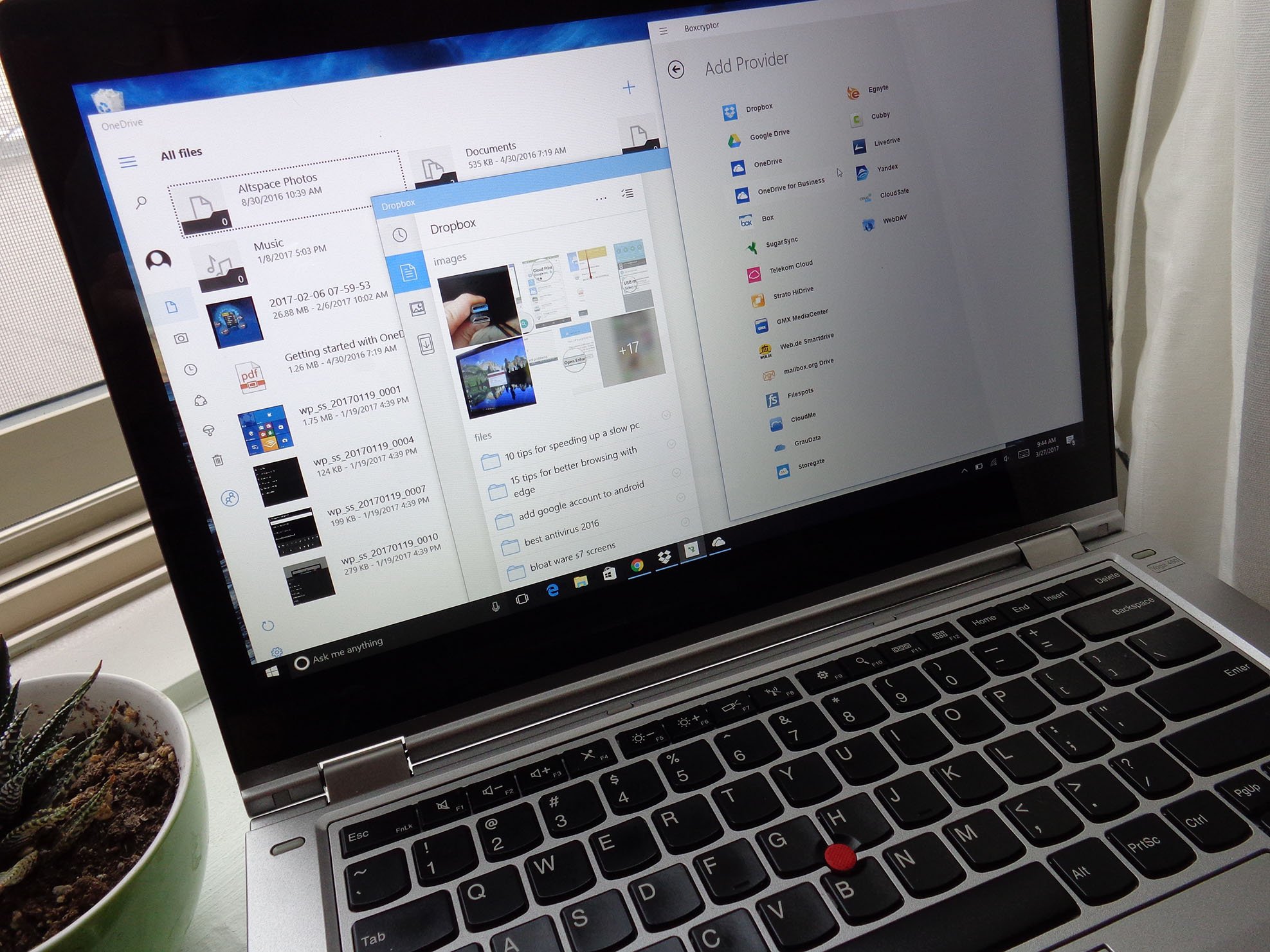Back up your PC and protect your data with these Windows resources
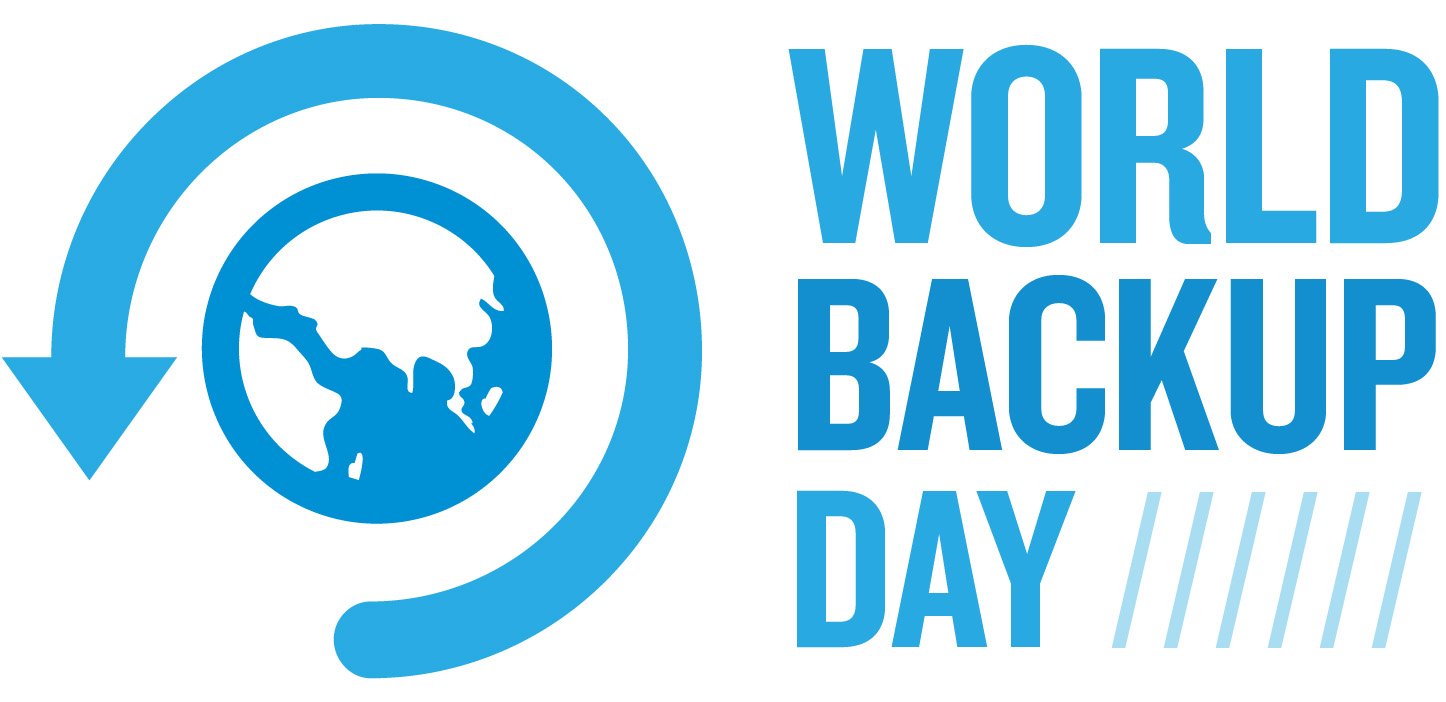

In an effort to save innocent data everywhere, an initiative known as World Backup Day was started. The mission is simple: raise awareness of data loss, and have people worldwide back up their files and folders on March 31.
What would you do if you lost everything? Don't get caught out. Backup your data on #WorldBackupDay, March 31st... https://t.co/25ABVlyVSCWhat would you do if you lost everything? Don't get caught out. Backup your data on #WorldBackupDay, March 31st... https://t.co/25ABVlyVSC— World Backup Day (@WorldBackupDay) March 24, 2015March 24, 2015
Data loss, when experienced first-hand, can be frustrating, devastating or even heartbreaking, depending on what you lost. Those vacation photos? Forgotten. Your novel five years in the making? Better start writing that prologue again. Important files from work? Start planning how you'll break it to the boss.
To avoid painful scenarios, all you have to do is back up your data. Yes, it's one more thing to do in an already busy day, but it's an invaluable step that can save you time in the future.
Windows Central takes data loss and backup procedures very seriously, and we created quite a few guides on creating proper backups in a wide range of scenarios.
General backup information
- Six easy and effective ways to back up your PC
- How to use Windows 10 File History to back up data
- How to back up your photos on Windows 10
- How to back up data in Outlook 2016 for Windows
- Best external hard drives
Hard drive imaging and cloning
- Hard drive imaging vs. cloning: What's the difference?
- How to make an image backup with Windows 10
- How to create an image of your hard drive using Macrium Reflect
- How to clone your hard drive using Macrium Reflect
Using a NAS for backups
- Why you should buy a NAS
- Everything you need to know to build your own NAS
- Three hard drives that pair perfectly with any NAS
- Best NAS for your home
Using cloud services
- How to make sure data you store in the cloud stays secure
- How to encrypt data before storing it in the cloud (and why you should)
- How to sync Windows 10 files with OneDrive
- Best Online Backup Service
Are you celebrating World Backup Day?
Have you been looking forward to World Backup Day to finally take the steps needed to safeguard your data, or are you already on top of things? (Did you even know there was a World Backup Day before you read this post?) Be sure to let us know in the comments.
All the latest news, reviews, and guides for Windows and Xbox diehards.

Cale Hunt brings to Windows Central more than nine years of experience writing about laptops, PCs, accessories, games, and beyond. If it runs Windows or in some way complements the hardware, there’s a good chance he knows about it, has written about it, or is already busy testing it.