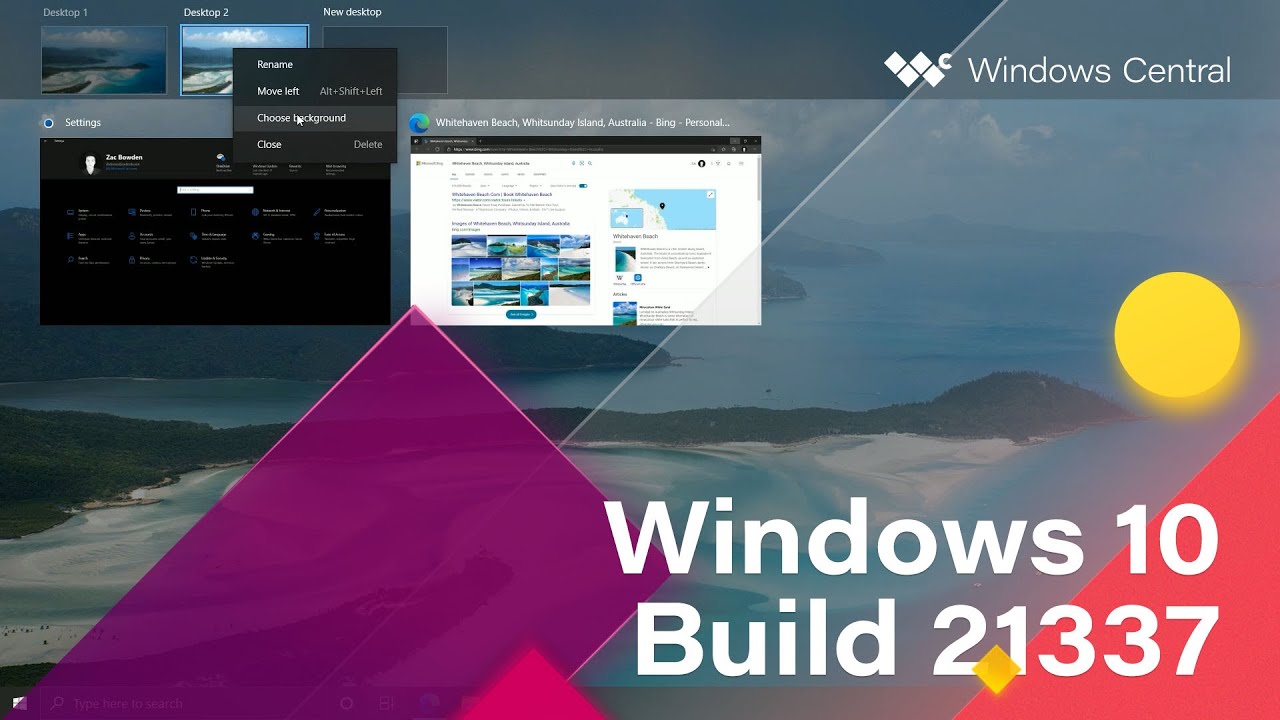Check out the new apps, icons, and changes in Windows 10 build 21337 (video)
Windows 10 build 21337 has new in-box apps and changes to check out.
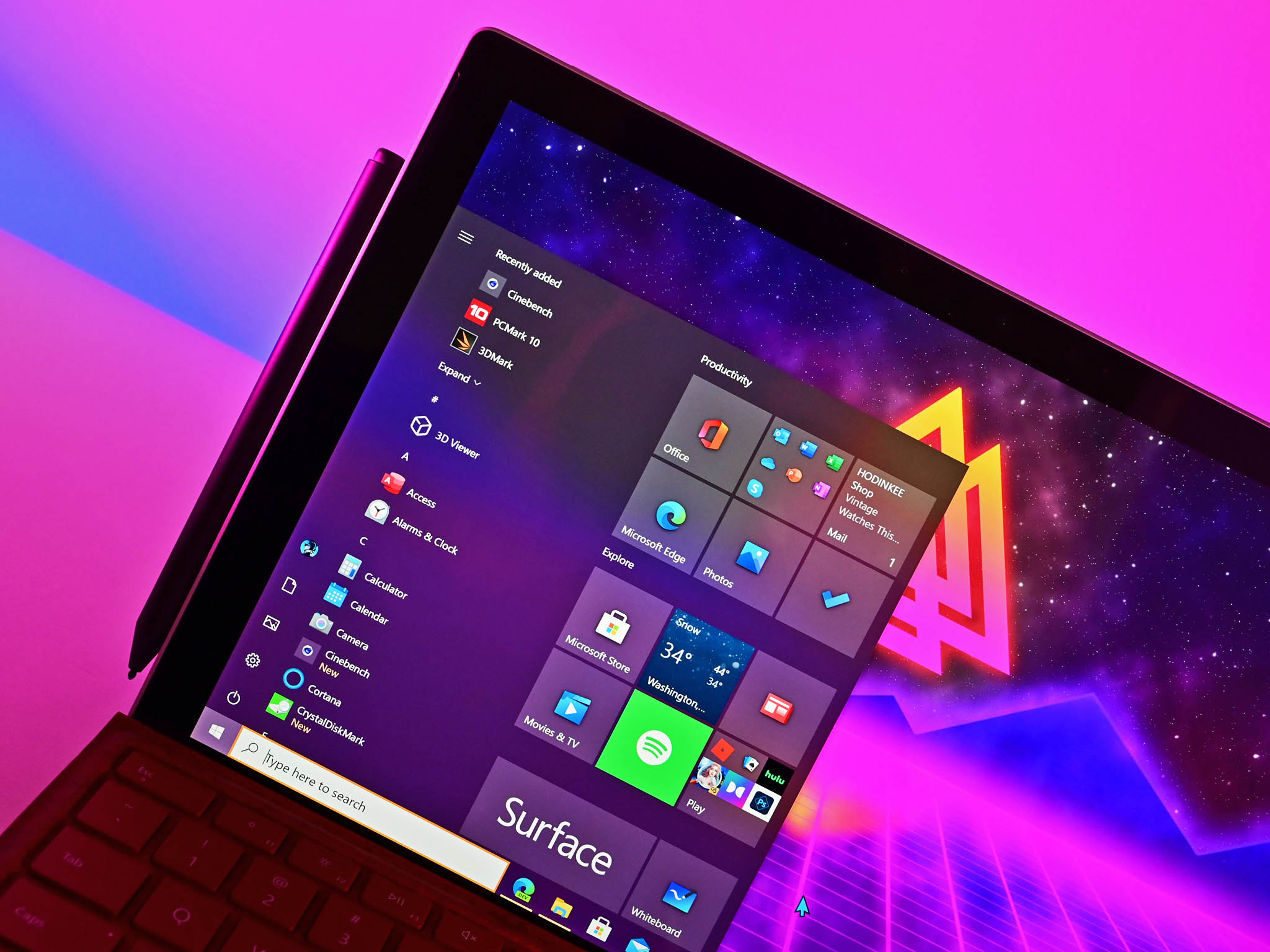
What you need to know
- Microsoft recently rolled out Windows 10 build 21337 to Windows Insiders.
- The build includes several changes and improvements over the last public preview build.
- Our senior editor Zac Bowden goes through the changes in a recent build video.
Windows Insiders in the Dev channel just received Windows 10 build 21337. The build includes several improvements, changes, and new features to try out. Changes include improvements to the Virtual Desktop feature as well as a new mode for the Windows 10 File Explorer.
Our senior editor Zac Bowden runs through these changes in his latest build video. He also reviews some of the smaller changes that have popped up over the last few Insider builds.
Here's everything that's new in the build:
- We've heard your feedback asking for more control over Virtual Desktops. Starting with Build 21337, we are bringing the ability to reorder and customize the backgrounds for each of your Virtual Desktops! You can access your Virtual Desktops via Task View (Win + Tab).
- Today we're excited to bring you a preview of Auto HDR for your PC gaming experience and we're looking for your help to test it out. When enabled on your HDR capable gaming PC, you will automatically get awesome HDR visuals on an additional 1000+ DirectX 11 and DirectX 12 games! Check out our DirectX blog post for more details!
- The default layout of File Explorer adds additional padding between elements. For users who prefer a more information-dense layout, there is a setting in View Options called "Use compact mode," which will restore the classic layout of File Explorer. The UX for toggling this setting is not final. The level of padding is designed for better consistency with modern (XAML) experiences. This should also make it easier to work with File Explorer when using a touch screen.
- Thanks to feedback from customers and Windows Insiders, we are making updates to the captions settings in the latest Insider Preview builds. To get started, go to Settings > Ease of Access > Hearing > Captions.
- Notepad is now updateable via the Microsoft Store outside major OS updates. It also has a new icon and has been promoted out of the Windows Accessories folder to its own place in the Start menu.
- Windows Terminal is now an inbox app. Windows Terminal is a modern, fast, efficient, powerful, and productive terminal application for users of command line tools and shells like Command Prompt, PowerShell, and Windows Subsystem for Linux (WSL). Its main features include multiple tabs, panes, Unicode and UTF-8 character support, a GPU accelerated text rendering engine, and custom themes, styles, and configurations. Updates for Windows Terminal will continue to come through the Microsoft Store.
- Power Automate Desktop is now an inbox app. Power Automate Desktop allows you to automate web and desktop applications on your Windows desktop by mimicking the user interface actions like clicks, and keyboard input. You can also combine these actions with predefined support for applications like Excel to help automate repetitive tasks. You can find Power Automate within the Windows Accessories folder from the Start menu. During Microsoft Ignite earlier this month, we announced Power Automate Desktop will be available to Windows 10 users at no additional cost. Check out this blog post from the Power Automate Team for more details!
The build also includes several fixes and changes, which you can read about in our post covering the build.
All the latest news, reviews, and guides for Windows and Xbox diehards.

Sean Endicott is a news writer and apps editor for Windows Central with 11+ years of experience. A Nottingham Trent journalism graduate, Sean has covered the industry’s arc from the Lumia era to the launch of Windows 11 and generative AI. Having started at Thrifter, he uses his expertise in price tracking to help readers find genuine hardware value.
Beyond tech news, Sean is a UK sports media pioneer. In 2017, he became one of the first to stream via smartphone and is an expert in AP Capture systems. A tech-forward coach, he was named 2024 BAFA Youth Coach of the Year. He is focused on using technology—from AI to Clipchamp—to gain a practical edge.