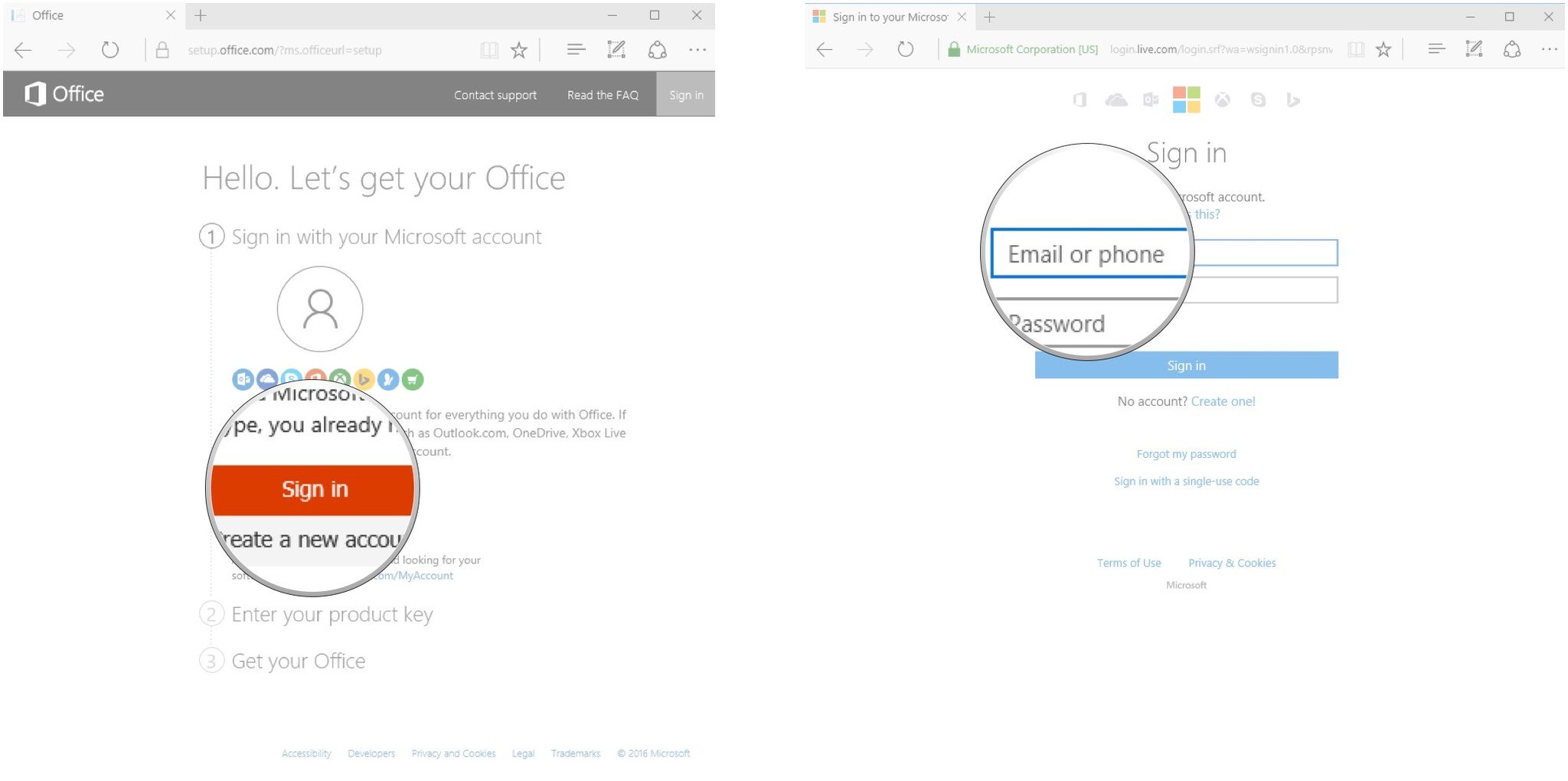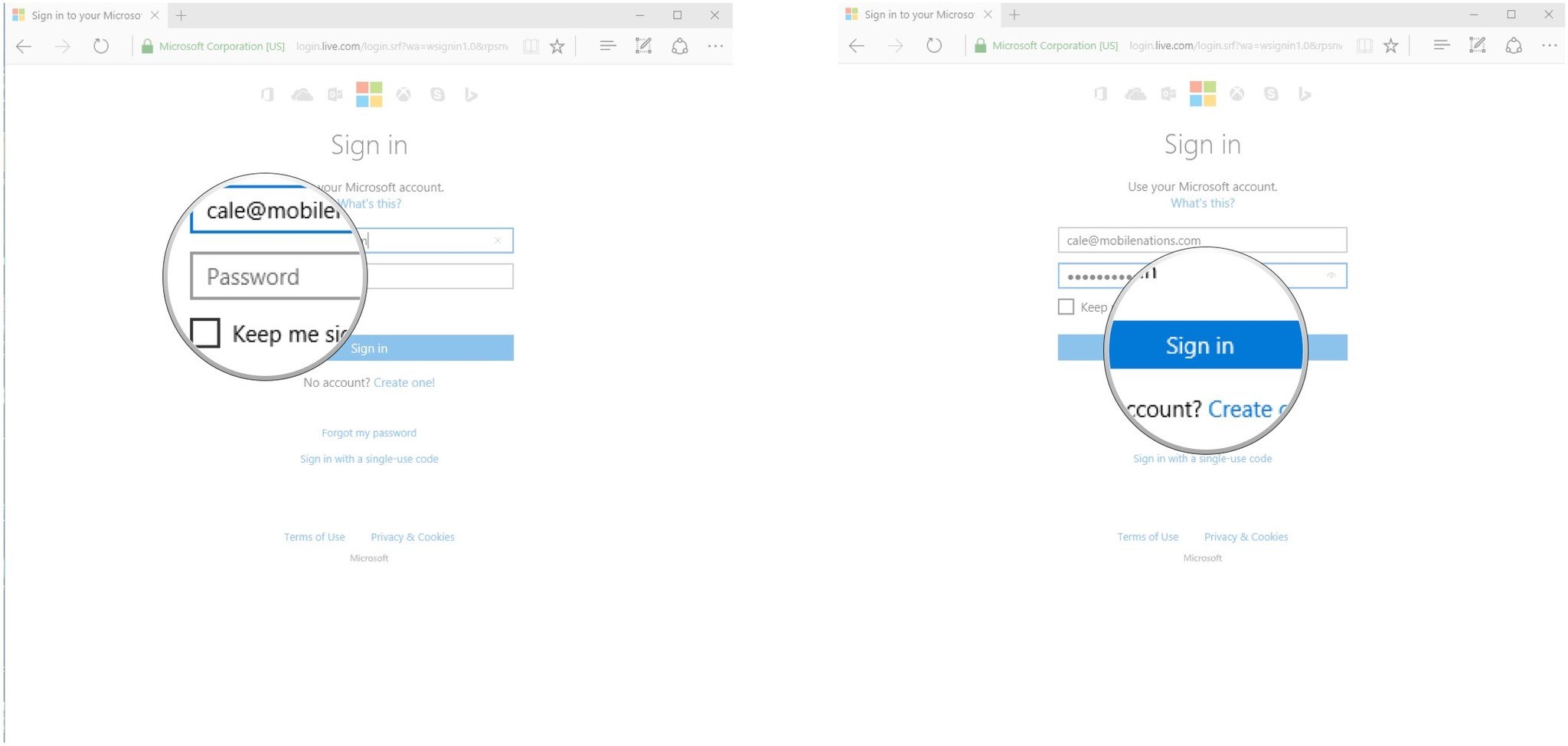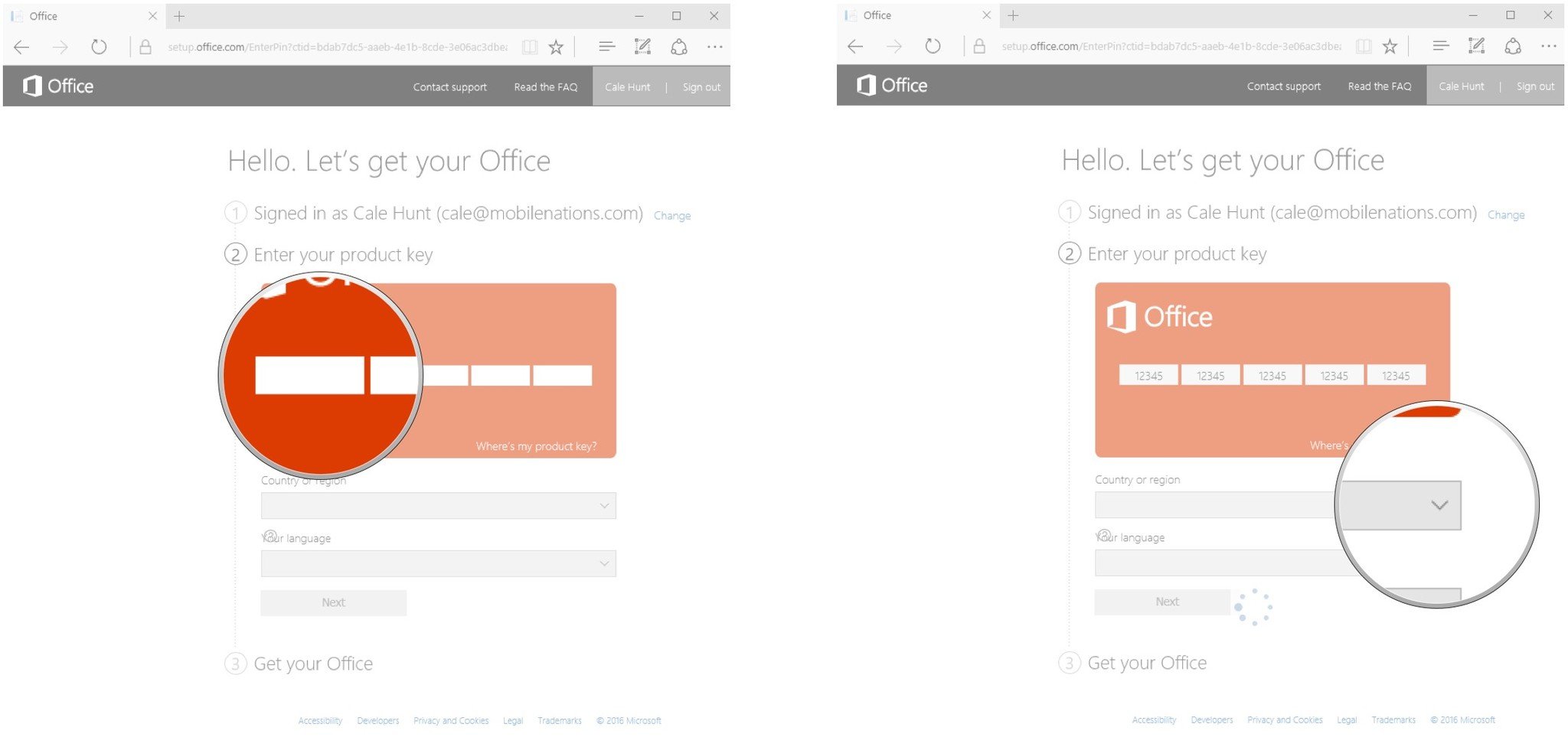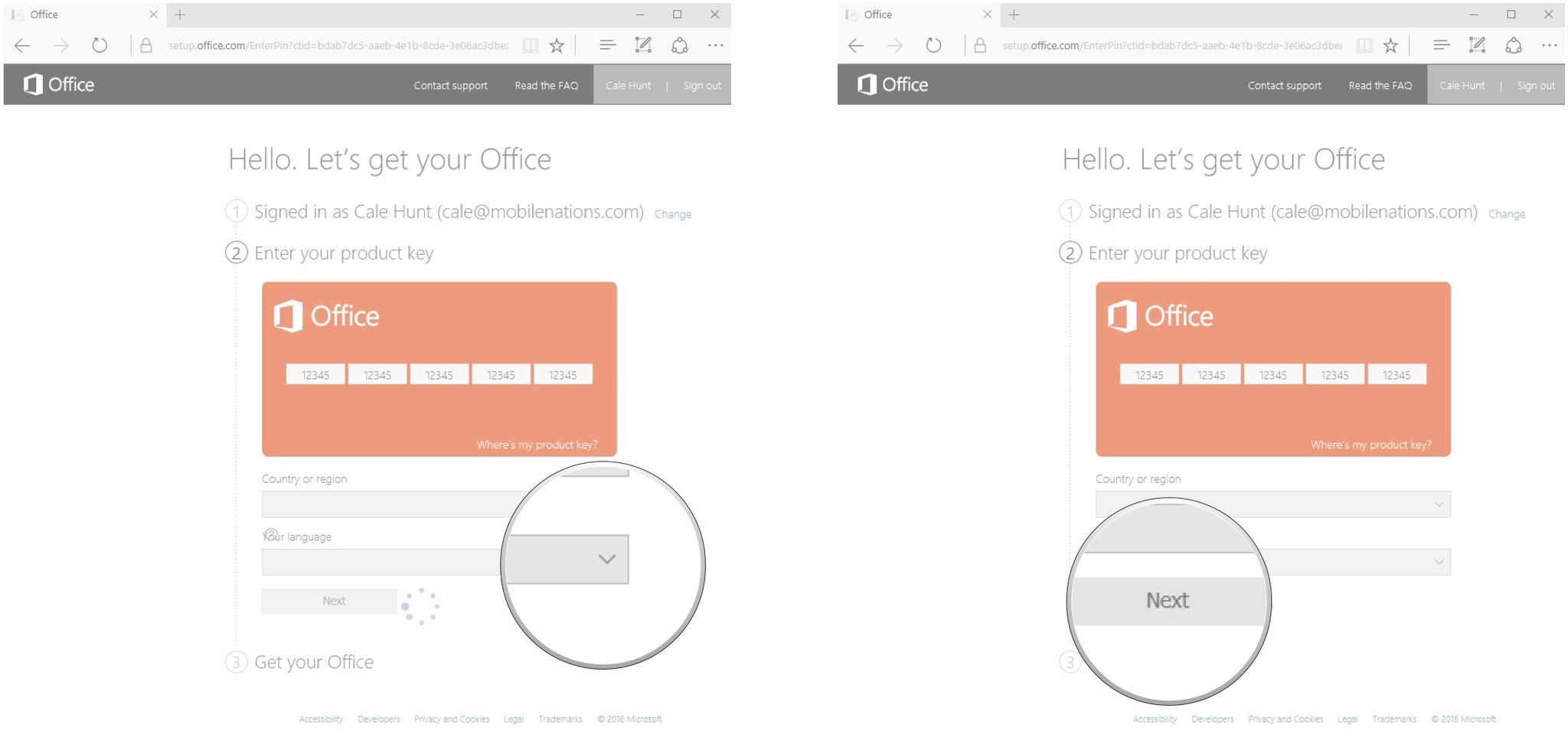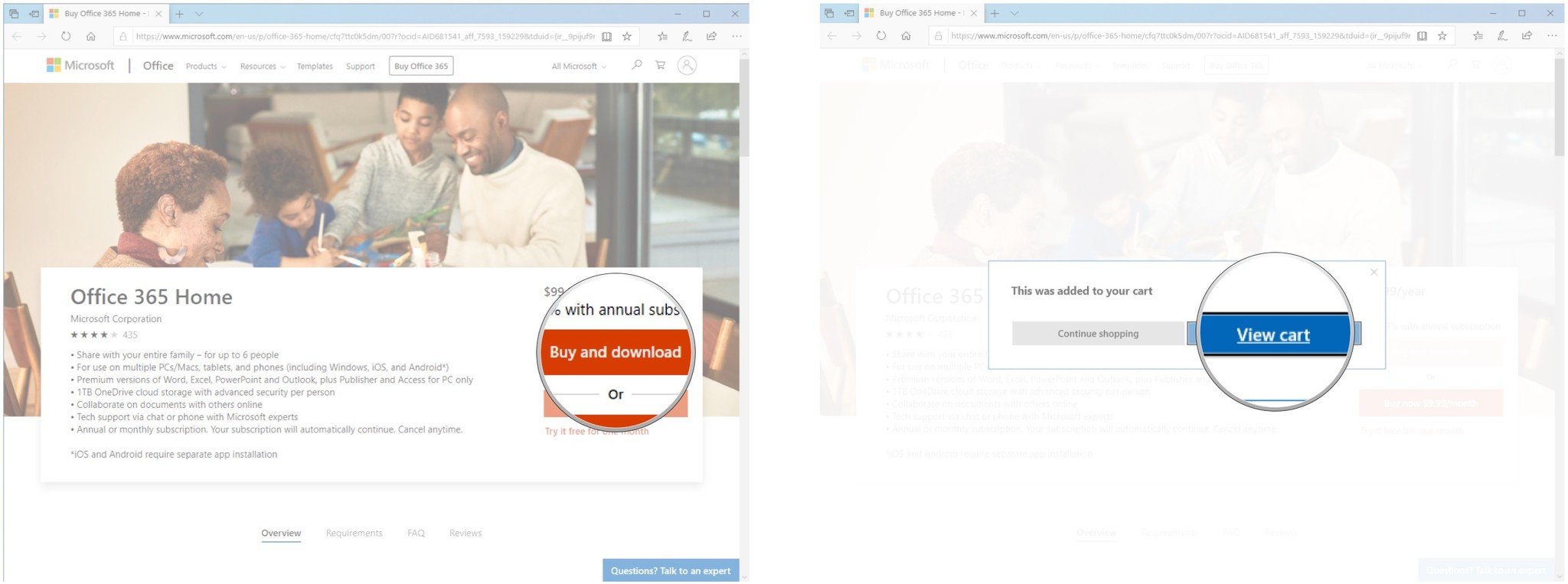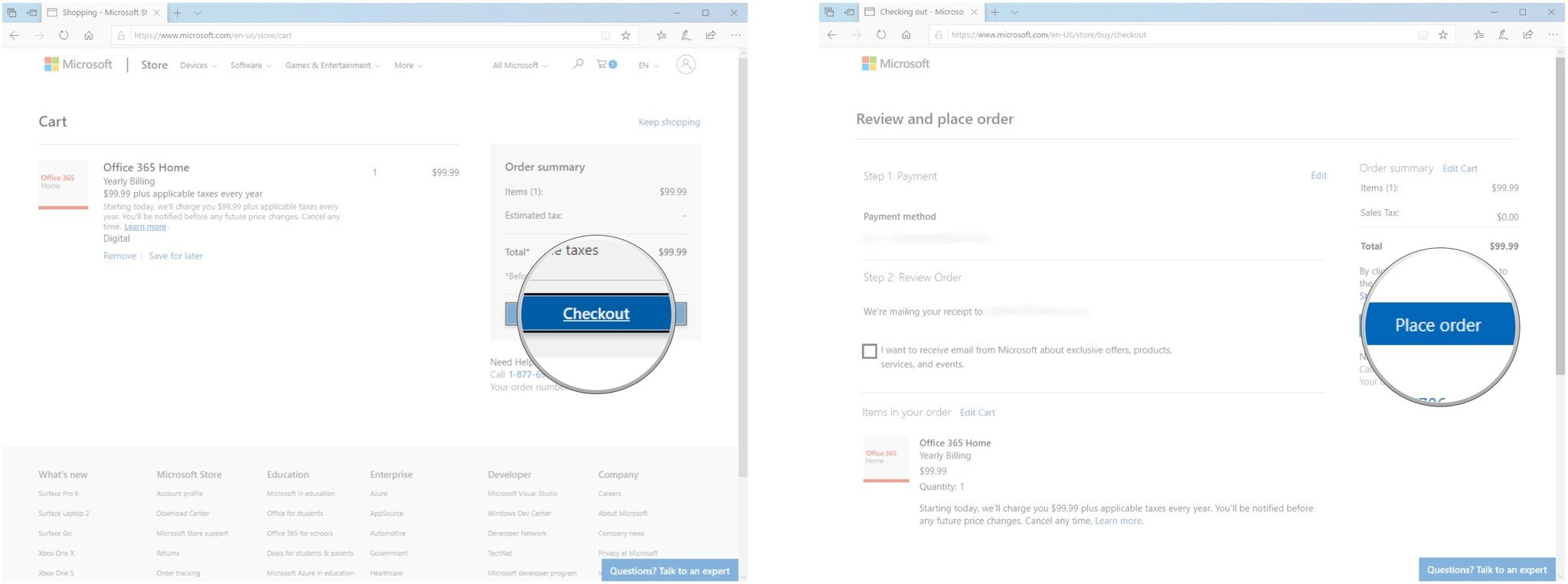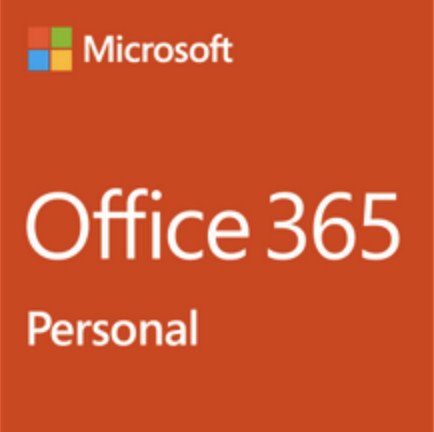How to upgrade Office 365 Personal to Home edition so you can use it on more devices
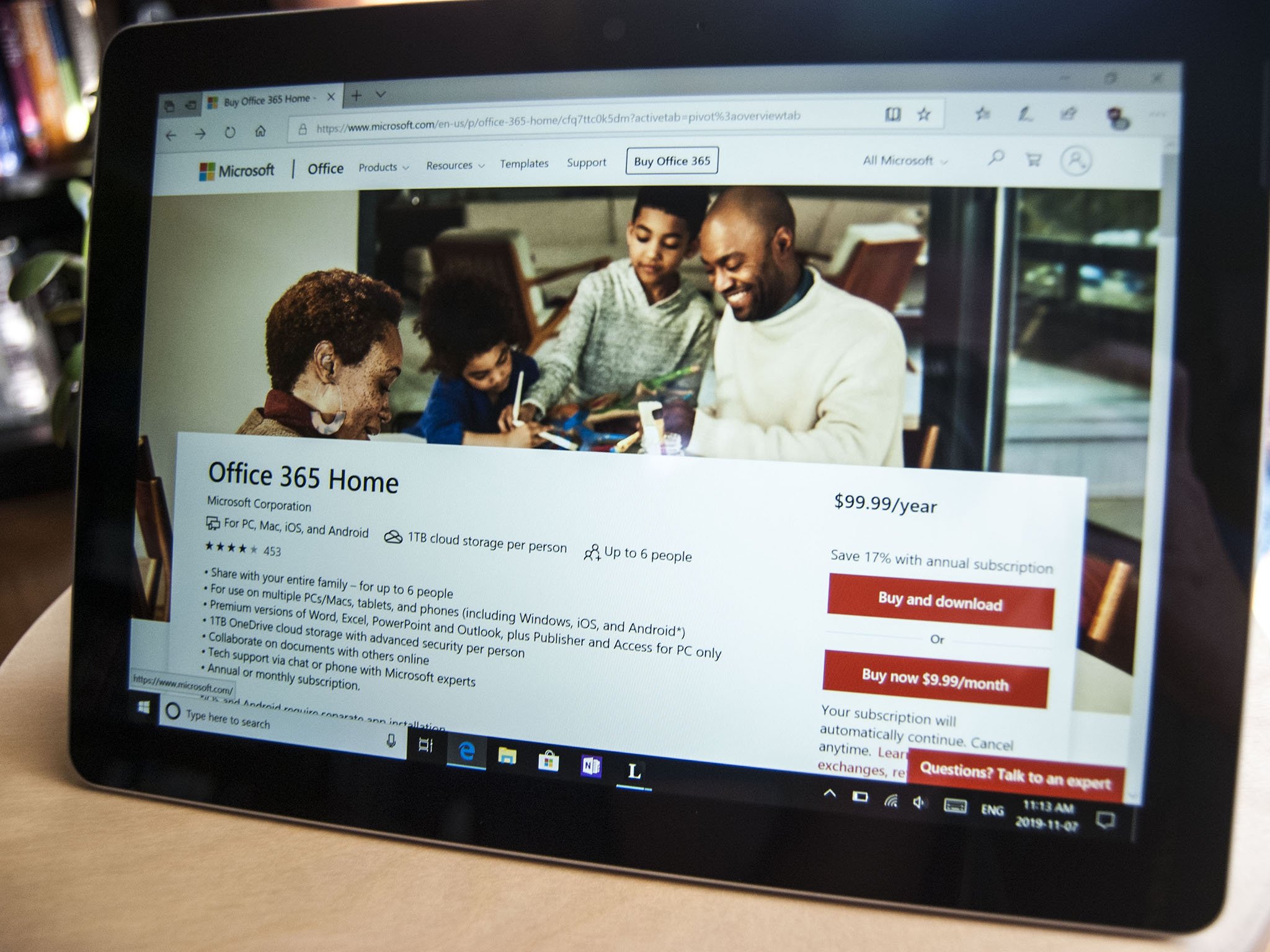
Office 365 is a great way to access Microsoft's suite of office tools on a subscription basis. It ensures you won't be left in the dust when a new version of the product comes out because your Office is going to be kept up to date as long as you're a subscriber. Did you start with Office 365 Personal but now need Office on multiple computers, tablets, and phones? No problem. Upgrading from Personal to Home edition won't take long.
Products used in this guide
- Office for one person: Office 365 Personal ($70 per year, $7 per month at Microsoft)
- Office for six people: Office 365 Home ($100 per year, $10 per month at Microsoft)
Comparing Office 365 subscriptions
There are a couple of options to choose from when purchasing a subscription. Both get you access to excellent Office tools like Word, Excel, PowerPoint, and Outlook. Where the subscriptions differ, however, is in how many individual devices can use Office 365 simultaneously, as well as how many users get an Office 365 license.
| Edition | PCs | Tablets | Phones | Licensed users |
|---|---|---|---|---|
| Personal | 1 | 1 | 1 | 1 |
| Home | 5 | 5 | 5 | 6 |
On top of the number of devices that can be used, including OneDrive storage, also differs between Personal and Home subscriptions. With a Personal plan, you'll get 1TB of OneDrive storage for one user. If there are more people vying for space, a Home subscription gets 1TB of OneDrive storage for six people. That's 6TB total storage spread out over the six licensed users.
Note that in the past you were only able to install Office 365 on a certain number of devices; this has now changed to an unlimited number of devices, though you can only be signed in on up to five devices at once.
If you initially purchased Office 365 Personal but now need Office for multiple people, fret not. Upgrading to Office 365 Home from Personal is a snap.
How to upgrade to Office 365 Home using a product key
If you bought a physical copy of Office 365 Home from a brick and mortar store — usually either a box, a card, or a receipt — the product key will be located on the packaging. Follow these steps to upgrade. Remember that only one subscription can be linked per account, so your Personal subscription will be gone following your upgrade to Home. Any time remaining in your existing Personal subscription will be added to your new Home subscription.
- Navigate to www.office.com/setup using your favorite web browser.
- Click Sign in.
- Type your Microsoft account name or number and hit Tab on your keyboard.
- Type your Microsoft account password.
- Click Sign in.
- Type in the product key found on the physical copy of Office 365 Home.
- Click the dropdown arrow beneath Country or region and click your country of residence.
- Click the dropdown arrow beneath Your language and click your language.
- Click Next.
Microsoft will verify your information, and your subscription will change to Office 365 Home. Your subscription time will be extended one year past; however, much time you had remaining on your Personal subscription.
All the latest news, reviews, and guides for Windows and Xbox diehards.
How to upgrade to Office 365 Home without a product key
If you want to upgrade to Office 365 Home straight from your PC, follow these steps. Remember that only one subscription can be linked per account, so your Personal subscription will be gone following your upgrade to Home. The time remaining in your existing subscription will be added to your new subscription.
- Navigate to the Office 365 product page at the Microsoft Store.
- Click Buy and Download if you'd like to make a one-time purchase and have Office 365 Home for an entire year. If you'd rather pay month by month, click Buy Now $9.99/Month. Note that this will end up costing you more in the long run.
- Click View cart.
- Click Checkout. If you aren't already signed in with the Microsoft account you'd like associated with Office 365; you will be asked to do so now.
- Click Place order.
Your new one-year subscription to Office 365 Home will be added to however much time is remaining on your current Personal subscription.
Our top software picks
Whether you need a license for yourself or for up to six people, there's an Office 365 subscription ready to be used.
If it's just you who needs Office 365, the Personal plan will save you money. It's available yearly for $70, but you can also go with a $7 monthly payment. Start here, and if you need Office 365 for more users, you can always upgrade using the steps above.
Need Office 365 for the whole family? Want to chip in and share it with a few people? Office 365 Home provides licenses for six people, and it's just $100 for a yearly plan. You can also opt for a deal that costs $10 monthly.

Cale Hunt brings to Windows Central more than nine years of experience writing about laptops, PCs, accessories, games, and beyond. If it runs Windows or in some way complements the hardware, there’s a good chance he knows about it, has written about it, or is already busy testing it.