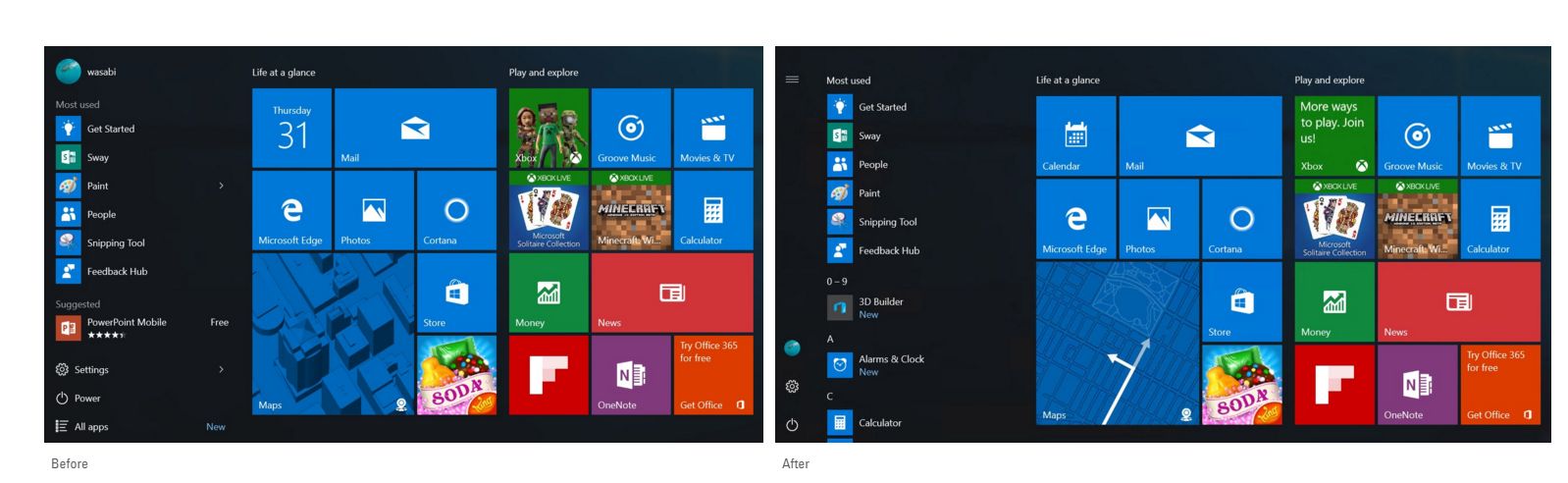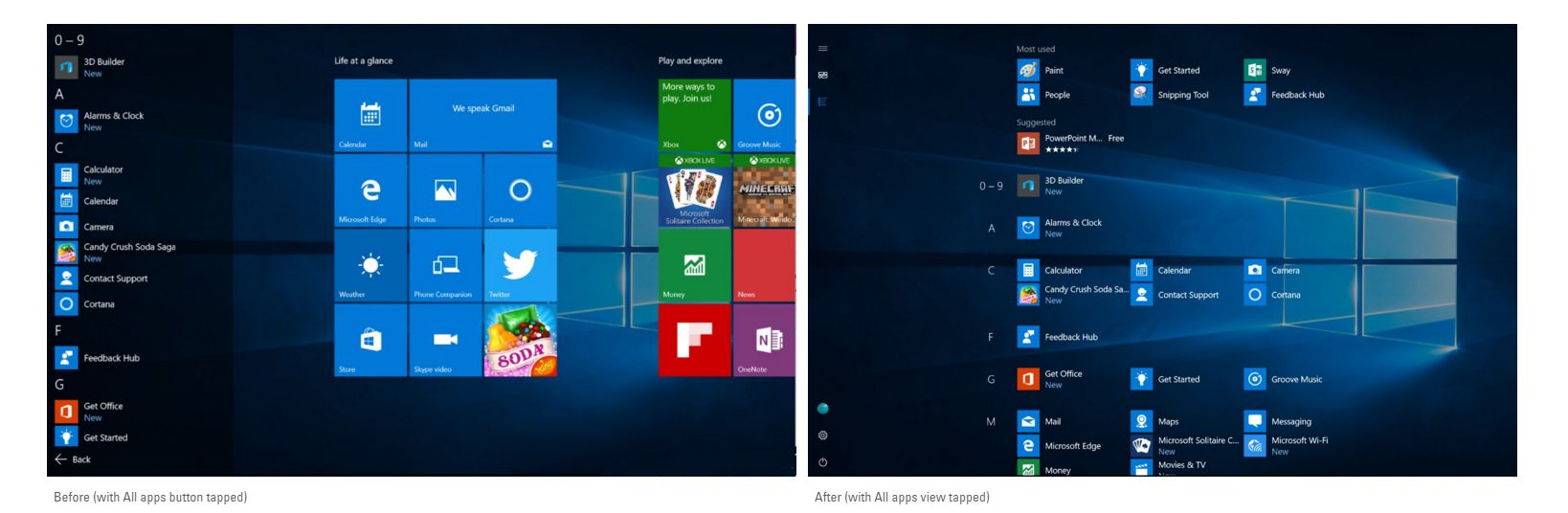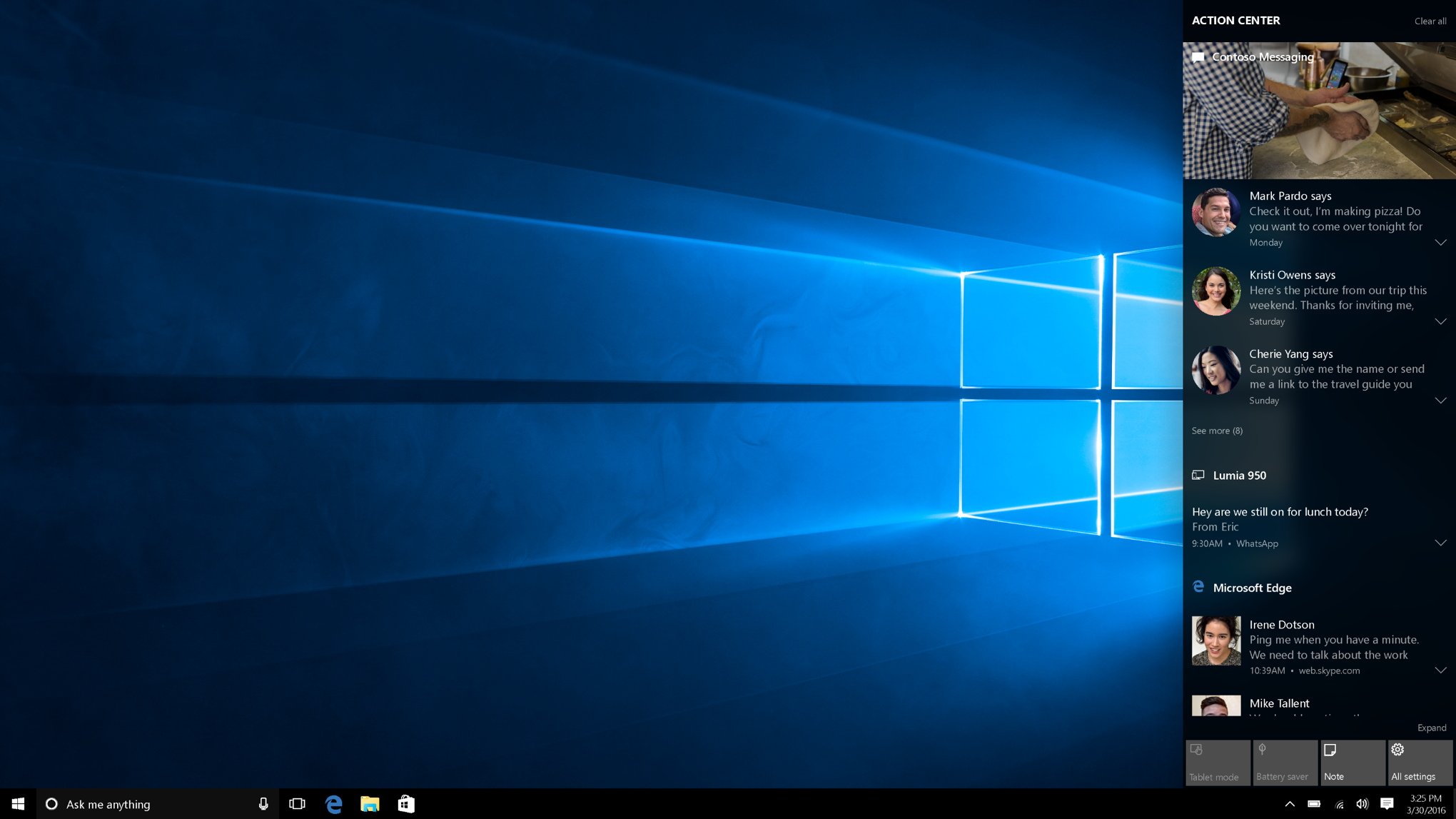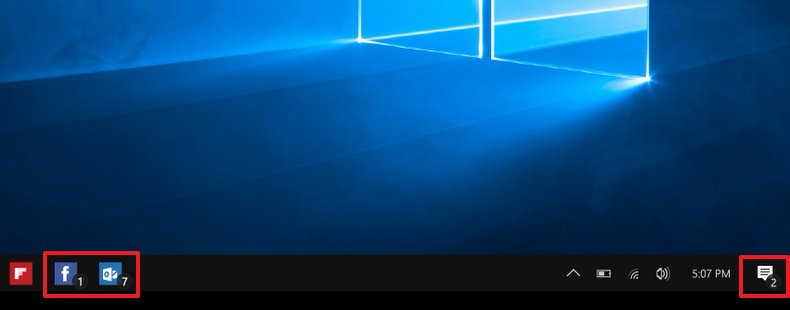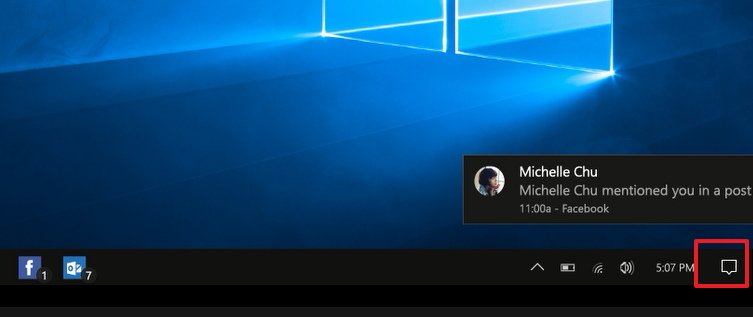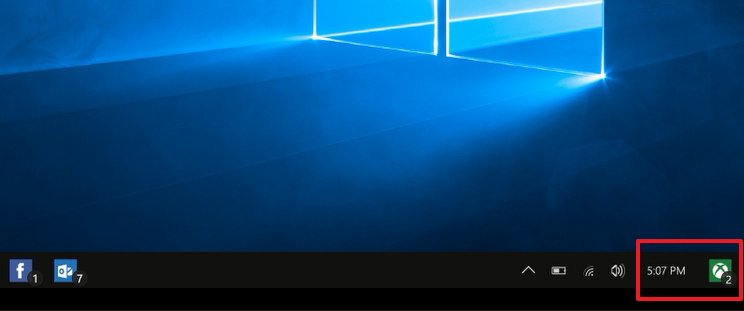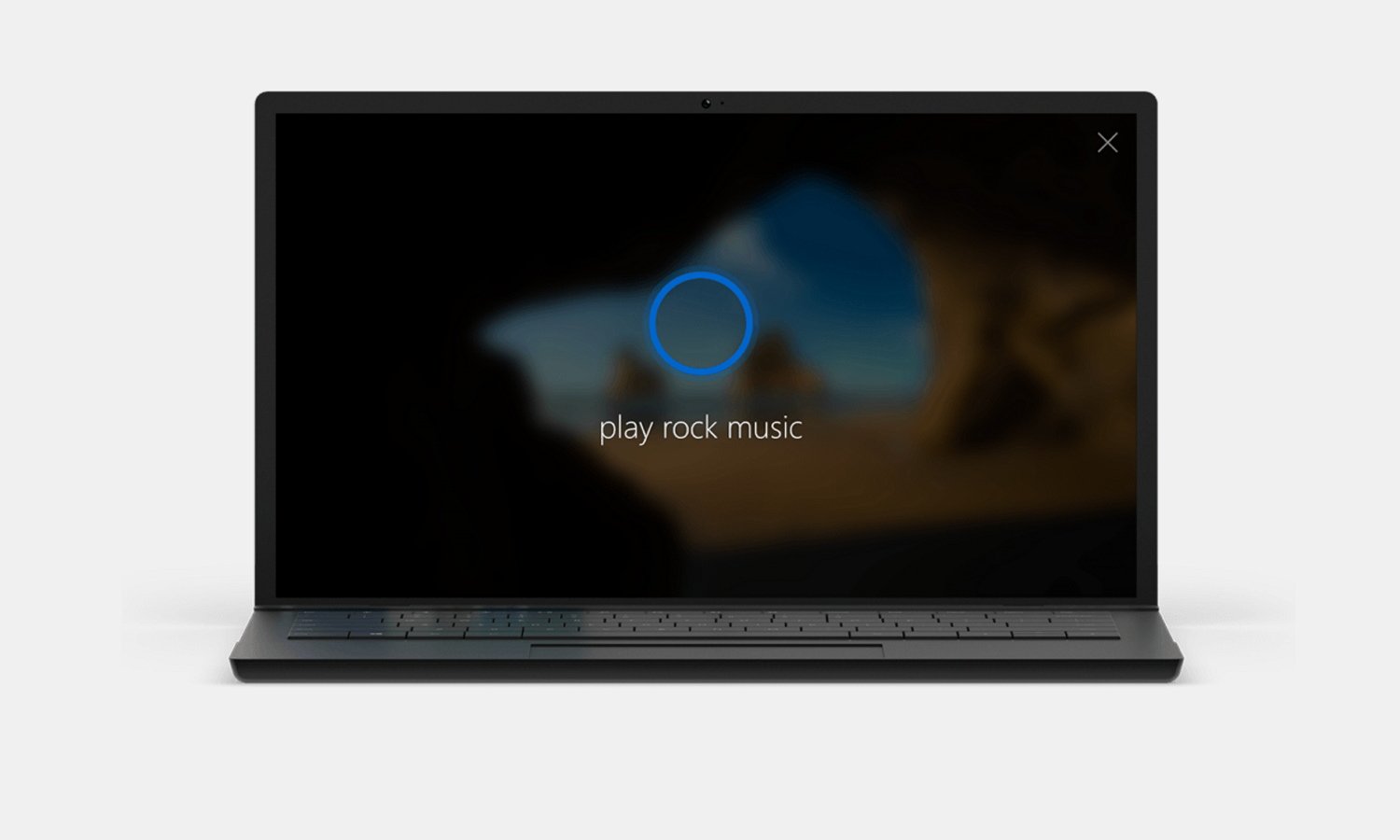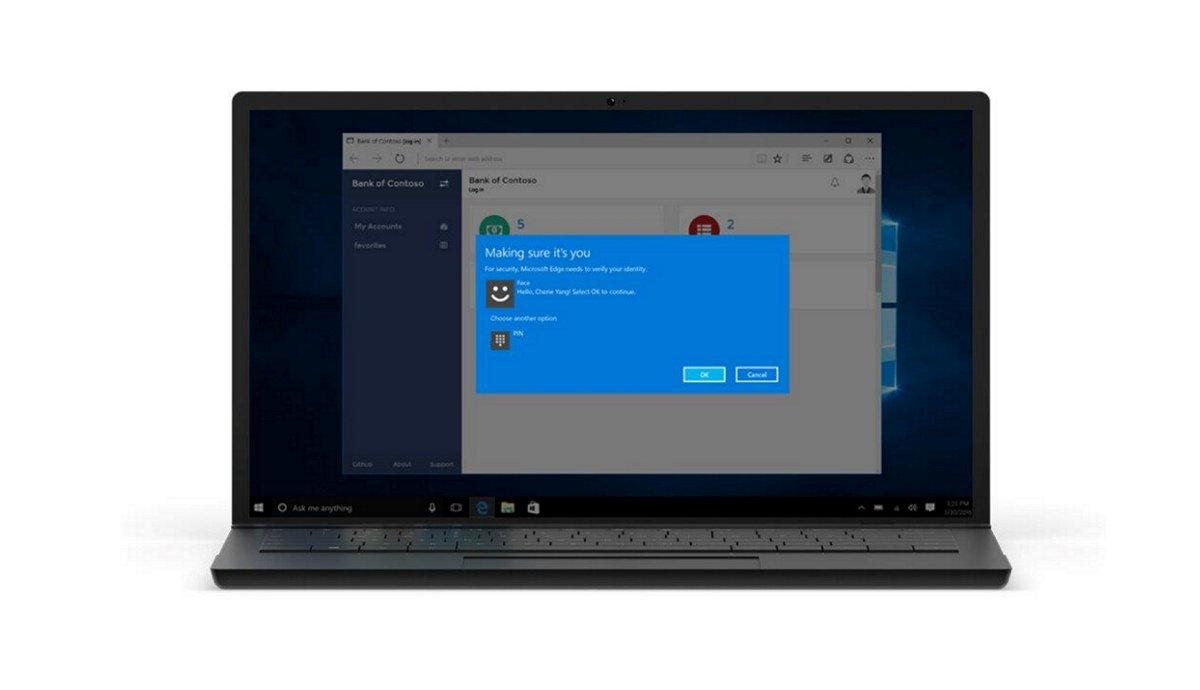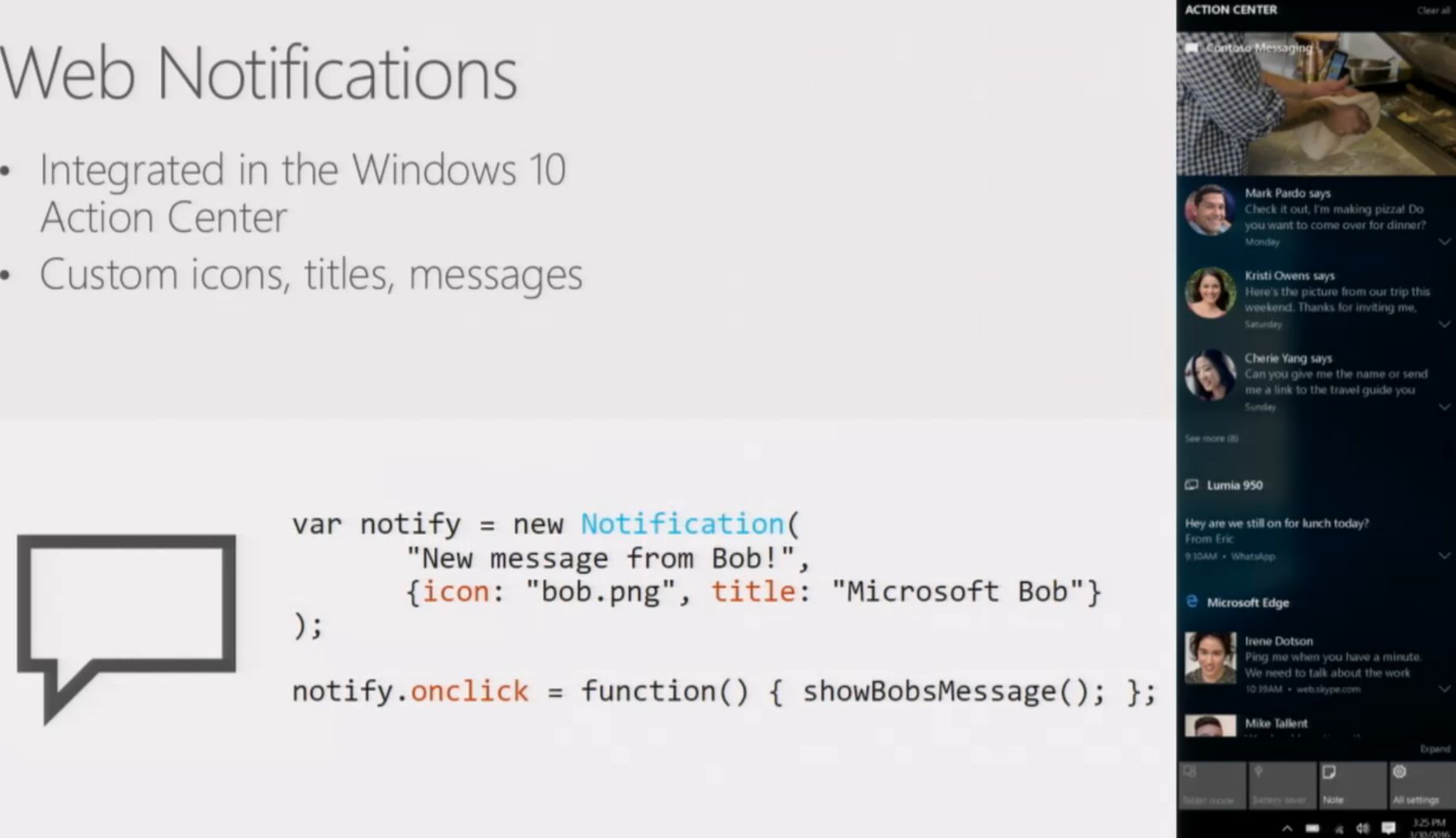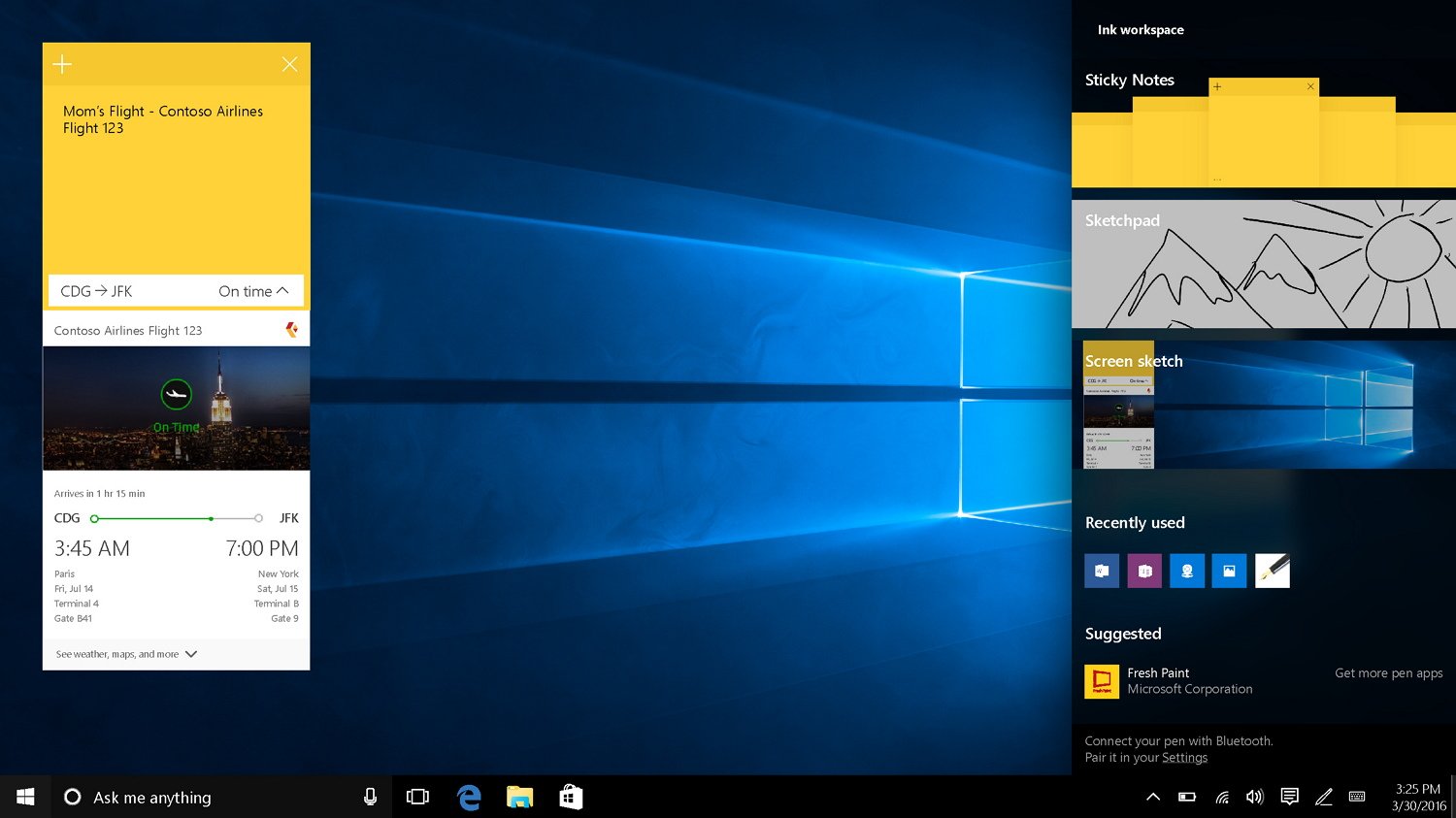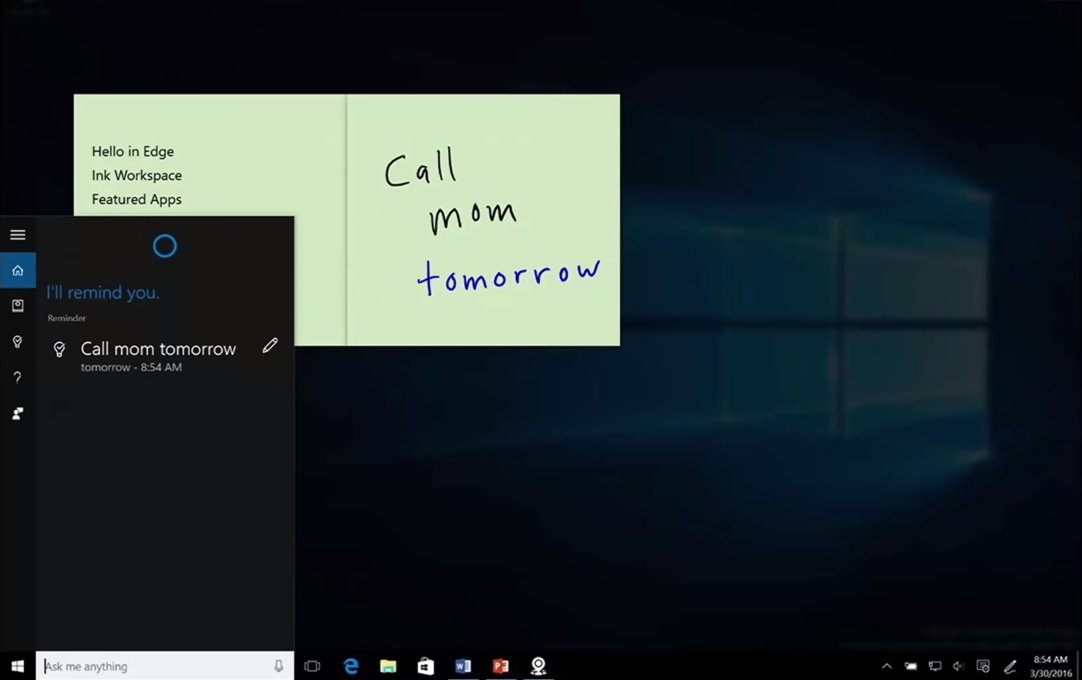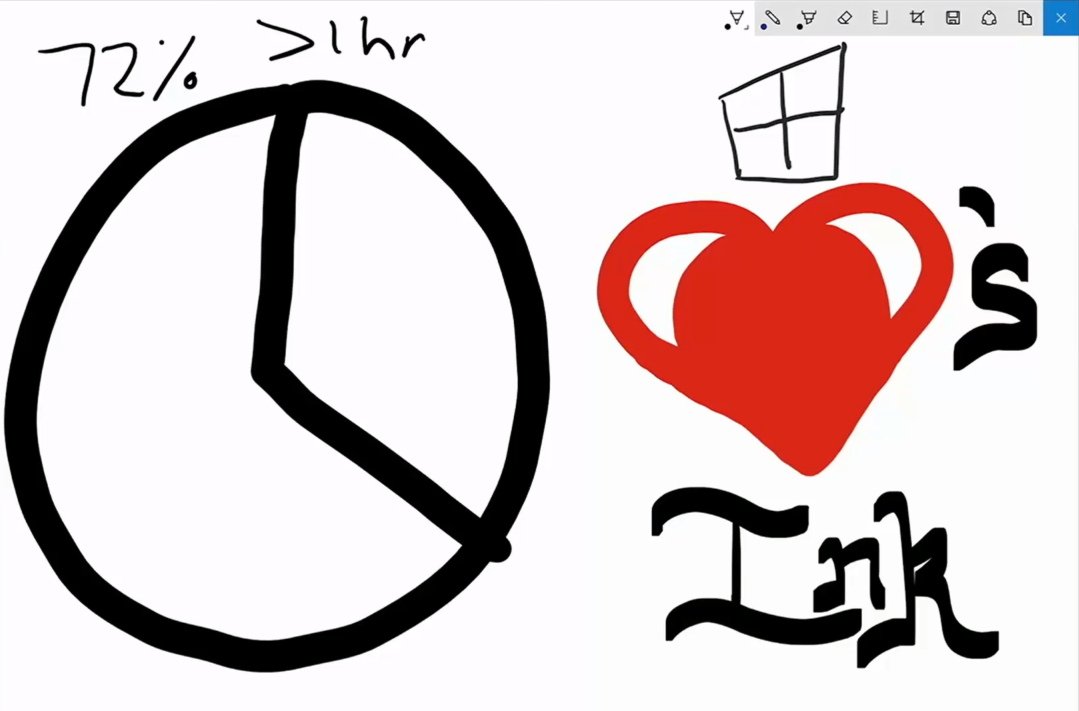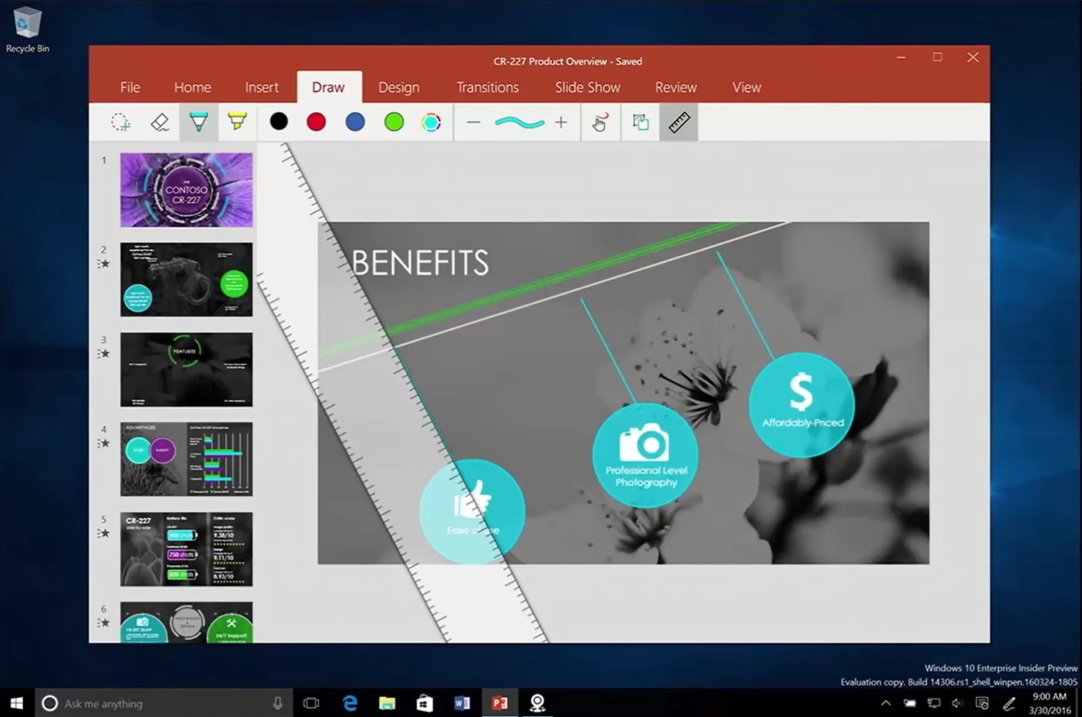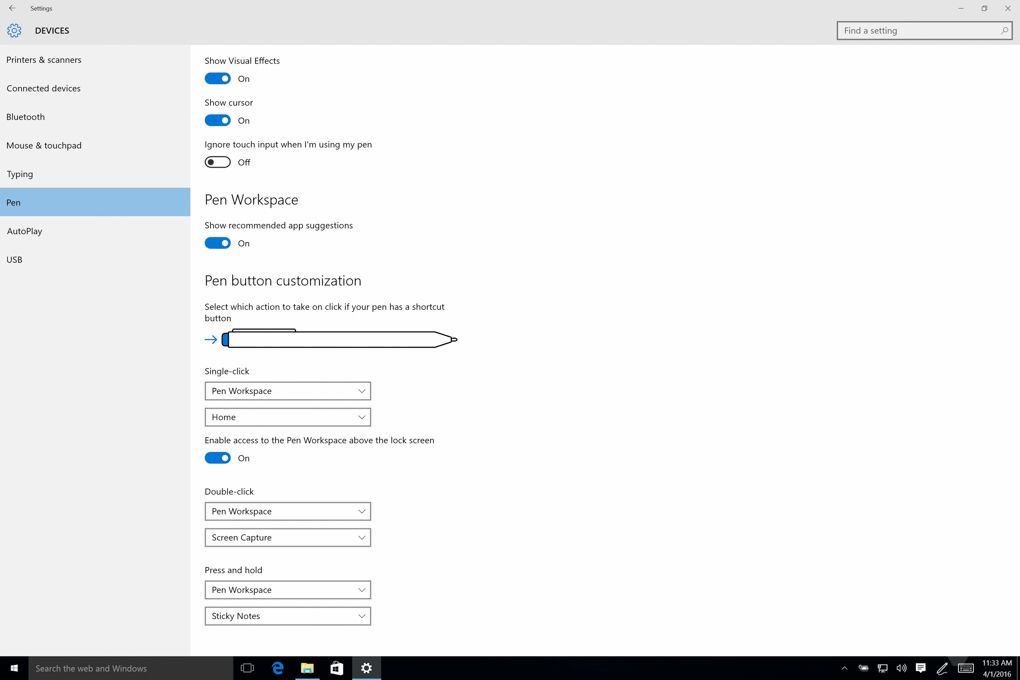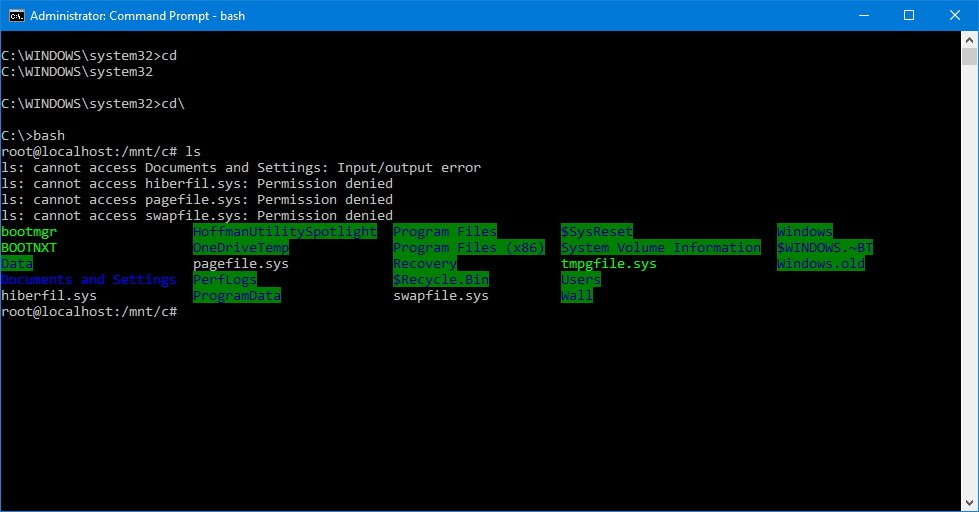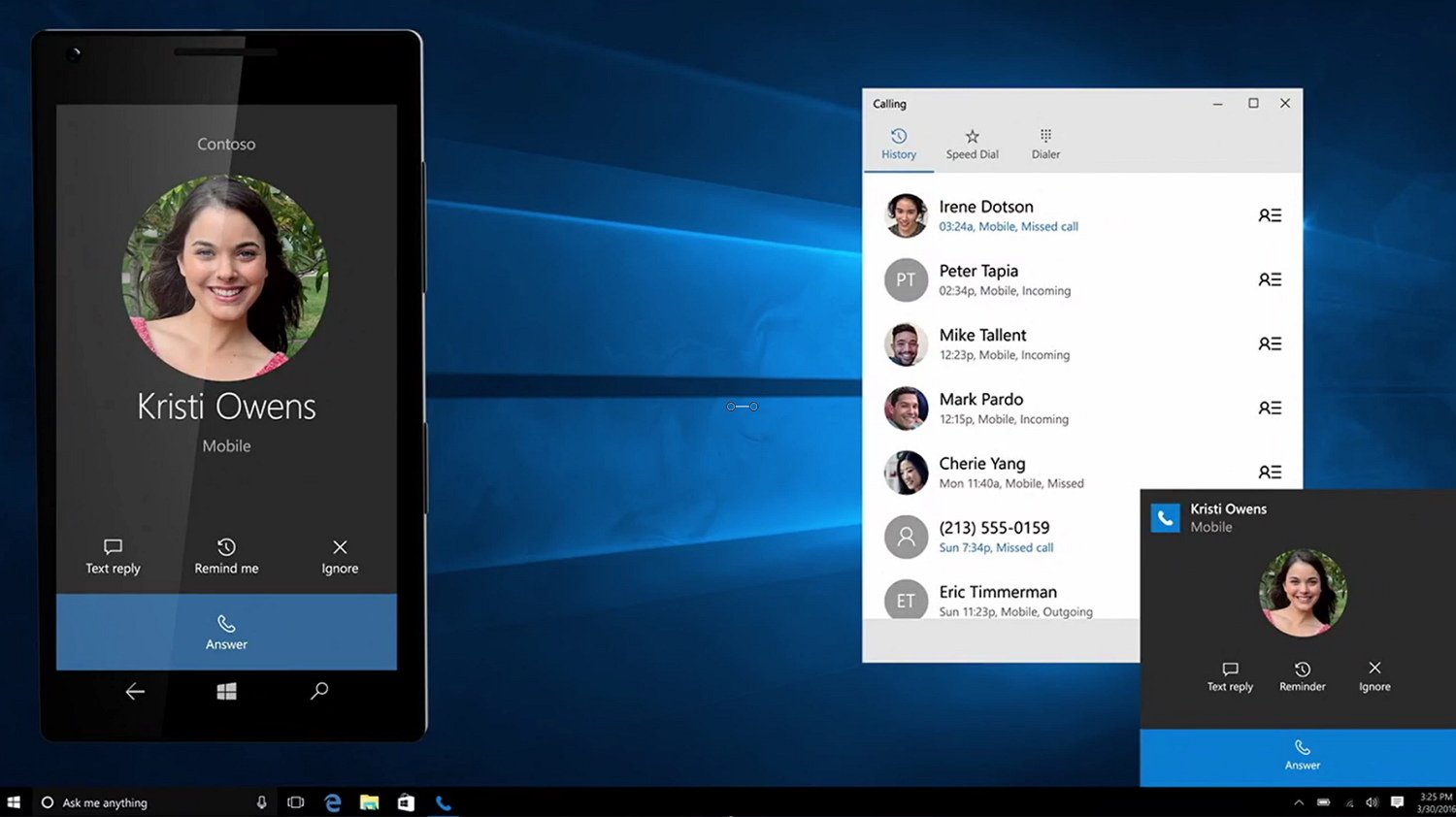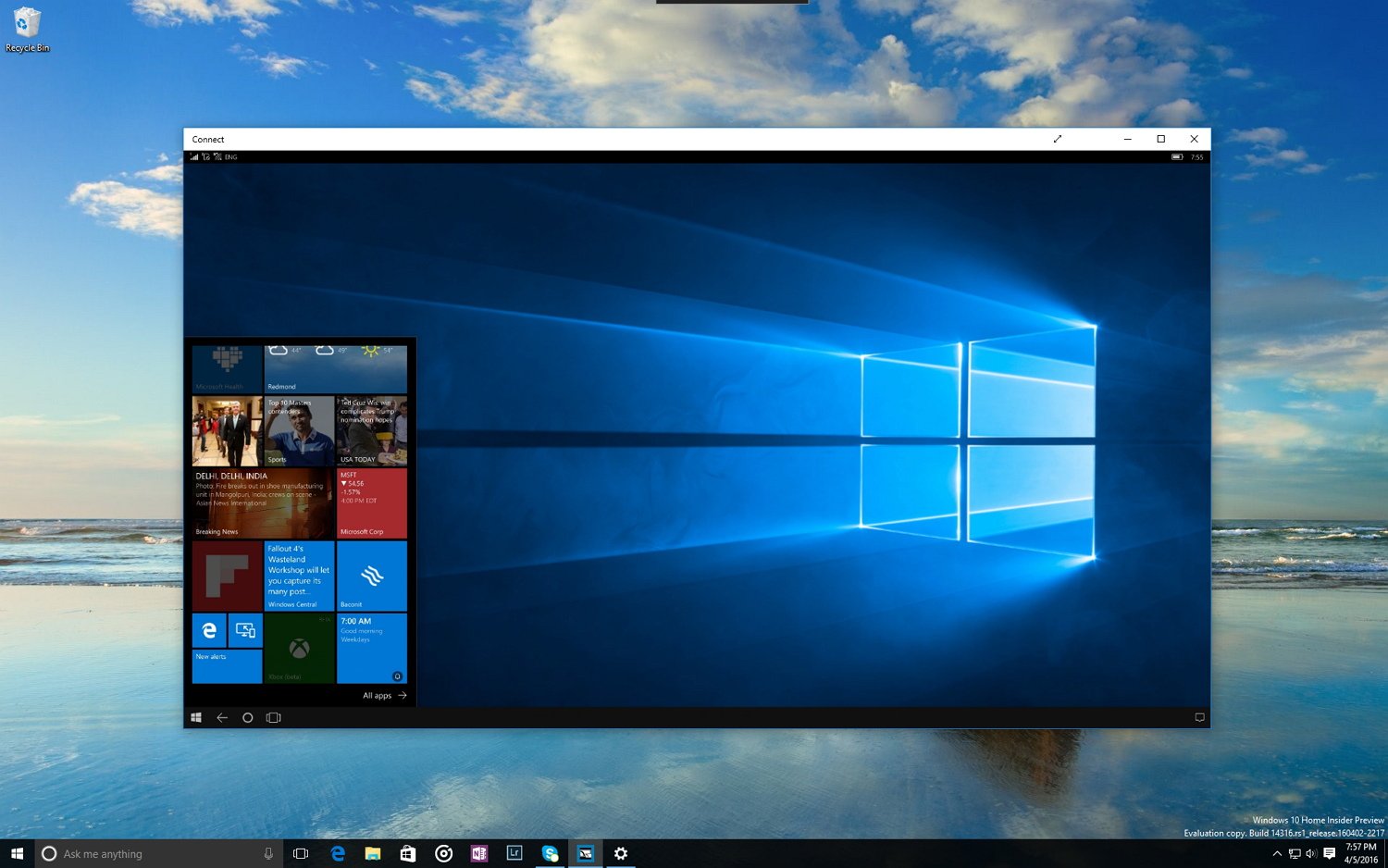Windows 10 Anniversary Update: All the features and changes coming later this summer
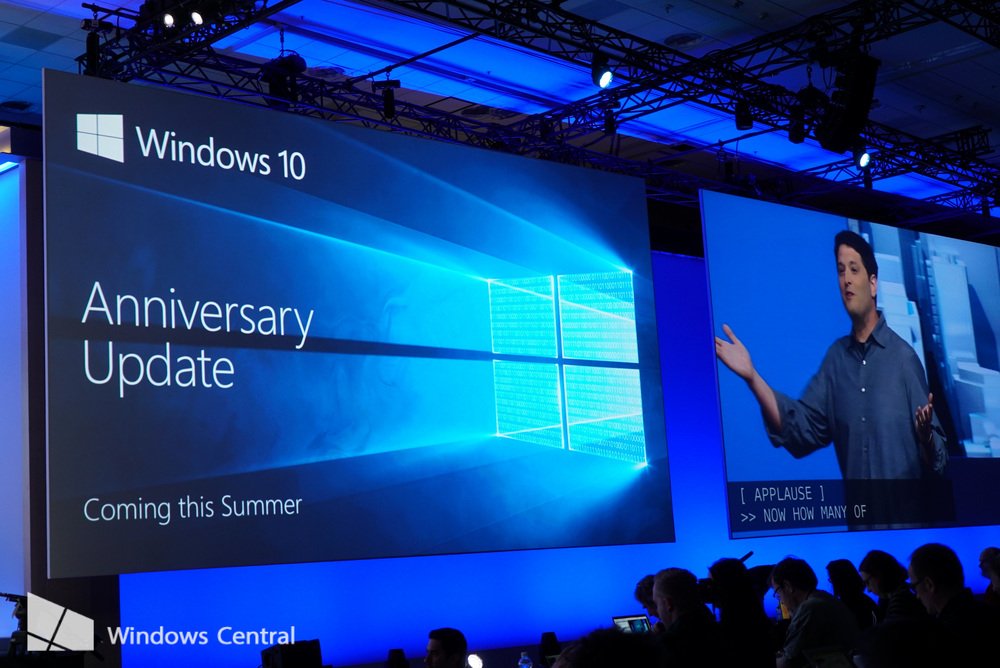
During the Build developer conference in San Francisco, Microsoft revealed a lot of new visual improvements and features coming in the next major update to Windows 10, which the company is branding as "Anniversary Update." While some of the features were unveiled during the initial keynote, many other changes planned for the update were introduced throughout the technical sessions.
Improvements and features users will see in the Windows 10 Anniversary Update will significantly enhance the experience across devices and platforms. Microsoft is gearing up to deliver new features on the Start menu, Action Center and Toast Notifications, Cortana, and Microsoft Edge. Also, the software giant will be focusing more on pen support with Windows Ink, and the update will expand to Xbox One, HoloLens, and other products.
Below, you'll find the most important features and changes that customers will see throughout the Anniversary Update development.
Windows 10 Anniversary Update
Start
Although Microsoft didn't talk about the Start menu during Build 2016, at the technical sessions and through an announcement from the Windows team, we now have a sneak peak on some of the future improvements.
According to the company, the new Start menu is set to reduce clicking and scrolling, and the changes will also expand to the Start screen.
Start menu
In the new Start menu, Microsoft is updating the design to match the rest of the modern design language we see today on the Universal Windows Platform app. In the Anniversary Update, the Start menu will feature a navigation pane with a hamburger button on the top-left corner, and the user profile button has been relocated to the bottom of the pan above the Power and Settings buttons.
All the latest news, reviews, and guides for Windows and Xbox diehards.
Then the "All apps" button and list have been deprecated for a single list view that includes the "Most used" and "All apps" items.
Start screen
On the Start screen (tablet mode and fullscreen mode), the company is planning a similar design with the left navigation pane. However, unlike the regular menu, the Start screen will feature two extra buttons below the hamburger menu button to switch between Live Tiles and the unified app listing with the "Most used" and all your apps.
Chaseable Live Tiles
Also, Live Tiles are getting a little smarter. In the Windows 10 Anniversary Update, Live Tiles will include a new feature, which the company describes as "Chaseable Live Tiles" that allows you to click a story, picture, or content in the preview and open the app on that content, instead of just opening the app. The new addition isn't a significant change, but it will help to deliver a more consistent user experience.
Action Center
In the next major update of Windows 10, Microsoft is focusing on making Action Center more useful than ever before.
There will be a new updated user-interface with adaptive toast notifications to bring more engagement with large images and more content, and there will be widgets with richer information.
Action Center will also depend heavily on the cloud, which means that your notifications will automatically sync across devices, even if you use an Android phone.
To make it all happen, Microsoft is introducing "Notification Mirroring", which will be the feature responsible for syncing your phone notifications across all your devices, even when you don't have the same app installed on the rest of your devices.
The new feature will also allow you do dismiss a notification while triggering a dismiss command to remove the same notification on every device.
"Universal Dismiss" will be part of the update as well, which is similar to "Notification Mirroring." However, this feature will allow you to dismiss the same notifications across devices, but when the same notification is generated from the same app installed on all your devices.
The new notifications improvements will also arrive on Android phones via an updated version of the Cortana app. Microsoft has plans to work and bring the same features to iOS, but the company isn't sharing details at this time.
Furthermore, Microsoft will add a "Get app" button when the an app is available in the Store to view individual notifications, a mute button will let you temporarily stop notifications from coming through, and users will have the option to configure notification priority.
Taskbar
Users can expect some changes in the taskbar as well. In the Anniversary Update, Microsoft is planning to bring notification badges to the taskbar.
The new feature will be available on the Universal Windows Platform (UWP) apps, and it'll make it easier for users to see at a glance the notifications available for a particular app through a badge with a counter. However, it'll be up to developers to add the functionality into their apps.
The Action Center button located in the taskbar systray will be updated too. The new button will feature a minimalistic design and it'll feature a badge with a counter as well.
Also, the Action Center button will rotate displaying icons for different apps with their corresponding notifications counter.
It's not a major feature, but it appears that users will also have the choice to show time without date, something that before was only available if you chose to show smaller icons in the taskbar, as you can see in the screenshot above.
Cortana
Cortana will be able to help even before you login into your account. The update will feature a new version of Cortana available on the Lock screen, as an overlay with a blurred background. When enabled, you'll be able to say "Hey Cortana" to use voice commands to perform tasks like to make a note, set reminders, play music, and more while your computer is locked.
With the Anniversary Update, Cortana is set to include richer cards design that closely aligns with the changes coming to Action Center for a more consistent experience.
The assistant will be able to schedule appointments in Outlook, and suggestions are getting updated as well to assist you better with daily events, flights, hotels, and more.
Furthermore, Cortana will be able to understand natural conversations and automatically include additional information into the conversation.
Based on your conversations, Cortana will be capable of sending reminders, such as when you say something like: "Send Mark the Word documents I prepared last week."
We're expecting developers to take advantage of the new tool and integrate Cortana into their apps to allow users to use voice commands to perform certain tasks.
Across platform, the Anniversary Update will bring Action Center notifications to Android devices through the Cortana app, which means that you'll be able to complete certain tasks right from your phone. Another feature coming is the ability to reply text messages from an Android headset using a Windows 10 computer.
Microsoft Edge
While the software giant has already delivered on the promise to bring extension support for Microsoft Edge. There a few new additional features the company has announced during its Build developer conference and in the Microsoft Edge Web Summit.
We're expecting Microsoft to incorporate Windows Hello to bring biometric authentication with enterprise-grade security into the web browser. In other words, on compatible devices, you'll be able to sign-in to websites using your thumbprint or your face.
Microsoft says that it's the "first and only" browser to include native support for biometric authentication.
Another feature coming to Microsoft Edge is web notifications in Action Center, and users will have the ability to customize better the main tab page by a letting user re-arrange top site tiles, and right-click on a website link to save the site for later viewing in Reading mode.
Finally, Microsoft says that it will include a native content translator in Edge, instead of users having to manually install the Translator extension.
Note: The company is also planning to incorporate biometric authentication to the Universal Windows Platform (UWP) apps.
Windows Ink
If there is one feature that stood out during the Microsoft demo of the Windows 10 Anniversary Update was the upcoming pen support improvements, which the company now calls "Windows Ink."
Windows Ink is just a new fancy name the company is using to refer its already existing stylus support. However, the new name comes with a great promise from Microsoft to make pen support the best experience on PC.
As part of the new improvements, the next update of Windows 10 will include the Ink Workspace, which is the central hub to start using your Surface Pen or any other supported pen with features such as sticky notes, Sketchpad, Screen Sketch, and more.
With the Ink Workspace, users will be able to access and write messages on sticky notes, which Cortana can automatically translate and convert into reminders or calendar appointments with a single-click.
The Sketchpad will give you access to a canvas that you can use to sketch anything you want with similar pen features you will find on OneNote or even from Fresh Paint.
Then there is the Screen Sketch, which it's a fascinating feature that will allow you to draw and annotate virtually anywhere on the screen, including on top of pictures, File Explorer, and other parts of the operating system.
Microsoft is also building a digital ruler that will help you to draw lines with more precision. You can use two fingers to move and rotate the ruler, and you can use one finger to move the ruler up or down with locked rotation.
Other features include ink support on apps, such as on Office and Maps. For example, with the upcoming update users will have the option to annotate on a map to get directions and mark points of interest with the pen. In Word, users can easily cross out words, highlight text, and a lot more.
Currently, the Ink Workspace lists the recent apps you've been using with the pen, and there is a list surfacing apps you can download from the Store that includes pen support.
Instead of using a separate app to configure your pen like we've been doing up until now, Microsoft is also adding a new Pen section in the Settings app. In the new section, you'll be able to control the cursor and visual effects, and the actions for the pen button.
Image credit: The Verge
In the same way, Cortana will work on Windows 10 Ink Workspace will be available even when your PC is locked.
Bash on Windows 10
One of the biggest surprises announced for the Windows 10 Anniversary Update is the addition of the Bash shell to the operating system.
On a new effort to help developers work a little bit easier, Microsoft has decided to partner with Canonical (creators of Ubuntu Linux) to expand the command line capabilities in Windows 10 by adding native Bash support for Linux commands.
This feature is not an emulator or a Linux virtual machine running on top of Windows. Instead, Microsoft has built the feature inside the operating system, an infrastructure the company calls Windows Subsystem for Linux (WSL).
As a result, you'll be able to open the Command Prompt, type Bash, and press Enter to run the Ubuntu user mode natively on Windows. You'll have access to Linux tools, such as grep, awk, sed, and other tools like Git, Ruby, Python, and much more.
Although users will now have the tools to run Linux command natively in Windows, Microsoft says that these are merely sets of tools to help developers to create code that works across platforms. Linux on Windows is not intended to be a server platform. Additionally, neither Bash or Linux tools coming to Windows 10 will be capable of interacting with Windows tools or applications.
Furthermore, Microsoft is also improving the Windows Console to increase rendering performance. Support VT-100 sequences have been added, and the Console has improved to handle High-DPI displays. Changes that the company notes will enhance the user experience on Command Prompt, PowerShell, Bash, Windows Docker, and other command-line utilities.
Other features
Some additional features are also expected to arrive with the Windows 10 Anniversary Update, including the ability to answer phone calls from your PC, similar to the Apple's Handoff feature.
As part of the Continuum improvement, a new feature will arrive to allow you project your phone's Continuum experience into a Windows 10 PC without the need of having to use a dock or an extra monitor.
Project Centennial is not a feature end-users will be getting, but it's important to note because users will benefit from it. Project Centennial is Microsoft's new porting tool that developers can use to bring their traditional desktop (Win32) and .NET apps to the Windows app platform. This means that in the future you will be able to find and download even more apps from the Windows Store.
Wrapping things up
While Microsoft is focusing the Windows 10 Anniversary Update on attracting more developers, the company is also planning to improve many of the features we already have in place, which will further unify the user experience across devices.
The update will be free for customers running the latest version of the operating system, and it'll arrive later this summer.
Keep in mind that while many new features are coming to Windows 10, Microsoft won't be making them available all at once, as we're expecting an update to release in the summer, followed by a second roll out sometime in 2017.
If you're a Windows Insider, you can start testing some of the new features, including the new dark theme and some new tweaks, by updating your computer to Windows 10 build 14316 via the Fast ring of updates.
Also, note that we're only trying to highlight the most significant features coming to Windows 10 Anniversary Update for customers. There are many other features and changes coming to different Microsoft products, including for Xbox One, Skype, HoloLens, and much more.
Which features are you most excited about coming to Windows 10? Tell us in the comments below.
Windows 10 resources
For more tips, coverage, and answers on Windows 10, you can visit the following resources:
- Windows 10 on Windows Central – All you need to know
- Windows 10 help, tips, and tricks
- Windows 10 forums on Windows Central

Mauro Huculak has been a Windows How-To Expert contributor for WindowsCentral.com for nearly a decade and has over 22 years of combined experience in IT and technical writing. He holds various professional certifications from Microsoft, Cisco, VMware, and CompTIA and has been recognized as a Microsoft MVP for many years.