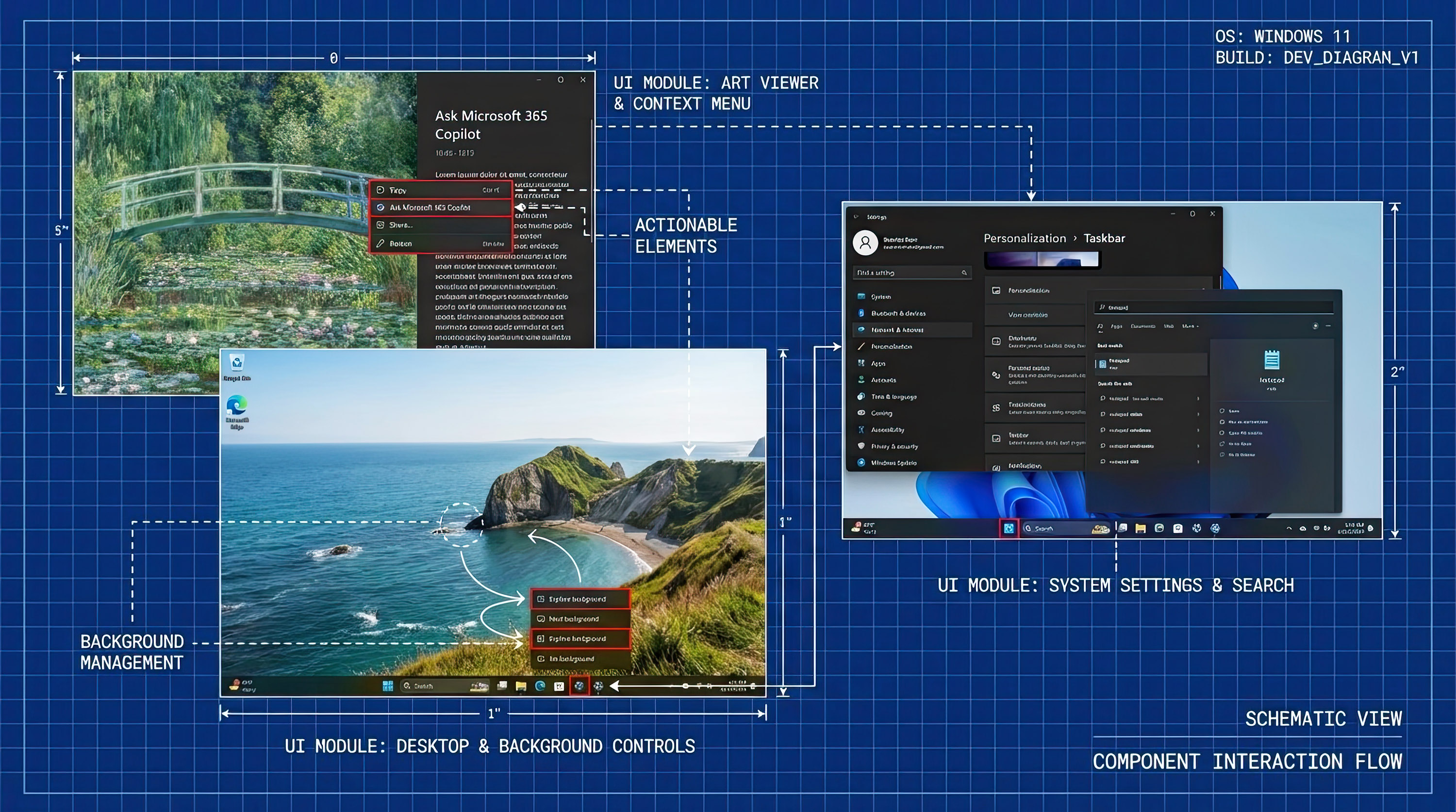GTA 5 Xbox Series X|S & PS5 transfer: How to move Xbox One and PS4 saves
How to take your GTA V progress into the latest console generation.


Rockstar Games has brought its best-selling action sandbox, Grand Theft Auto V, to PlayStation 5 (PS5) and Xbox Series X|S consoles, extending the title into the latest generation. While GTA V has enjoyed almost one decade in the spotlight following its original 2013 release, one of the best Xbox games has now received another graphical upgrade with new content. The paid upgrade retails for $40, though a limited-time promotion has cut the price by 50% for its first few months on sale.
GTA V, now "expanded and enhanced," mostly features the same content, now available at up to 4K resolution, with support for 60 frames per second (FPS), ray tracing, and other upgrades. Rockstar Games allows players to bring forward all progress from the Xbox One and PlayStation 4 (PS4) era, ensuring a smooth transition to the latest consoles. But the process isn't exactly obvious, and this step-by-step guide makes it a little easier once you know where to look.
How do GTA V next-gen save transfers work?

With GTA V moving to Xbox Series X|S and PS5, Rockstar Games allows players to bring forward current progress to the latest versions. While the next-gen version of the game is entirely separate from Xbox One and PS4 copies, there's a manual process to migrate existing GTA Online and singleplayer Story Mode save files on launch day. It's not entirely seamless and requires some work to bring everything forward, but it guarantees you're not losing eight years of progress after the switch.
GTA V uses the Rockstar Games Social Club service, allowing players to tie their Xbox and PlayStation accounts to a central Rockstar Games account, used for transfers. It's also a one-time migration for GTA Online, meaning you only have one opportunity to bring your data across, should you make further progress on the older Xbox One and PS4 versions.
Moving GTA Online progress is relatively simple, with a remote cloud transfer through the Social Club service. The offline Story Mode save transfer requires a little extra legwork, asking players to manually upload their previous save file before redownloading it on the enhanced version.
Can I transfer saves between Xbox and PlayStation accounts?
Yes, GTA V allows Xbox One and PS4 players to bring their GTA Online and Story save data onto next-generation consoles, regardless of their previous console. While Xbox One saves can be transferred to Xbox Series X|S, and PS4 saves work with PS5, Rockstar Games also offers a migration between console families. Xbox One players can move to PS5, and PS4 players can move to Xbox Series X|S via the one-time transfer through Rockstar Games Social Club.
Can I transfer GTA V PC progress to Xbox Series X|S and PS5?
No, GTA V on Xbox Series X|S and PS5 only allows players to transfer data from Xbox One and PS4 consoles at launch. Rockstar Games has stated it doesn't plan to enable PC save transfers with these latest console versions, although it will permit cross-ecosystem transfers between Xbox and PlayStation console families. As you might guess, Xbox 360 and PS3 saves aren't transferrable either. The full breakdown of possible scenarios follows, detailing compatibility between platforms.
All the latest news, reviews, and guides for Windows and Xbox diehards.
| Platform Transfer | Compatible? |
|---|---|
| Xbox One → Xbox Series X/S | Yes |
| Xbox One → PlayStation 5 | Yes |
| PlayStation 4 → PlayStation 5 | Yes |
| PlayStation 4 → Xbox Series X/S | Yes |
| PC → Xbox Series X/S | No |
| PC → PlayStation 5 | No |
| Xbox 360 → Xbox Series X/S | No |
| Xbox 360 → PlayStation 5 | No |
| PlayStation 3 → PlayStation 5 | No |
| PlayStation 3 → Xbox Series X/S | No |
How to transfer GTA Online saves to Xbox Series X|S and PS5

GTA Online transfers allow players to bring forward multiplayer progress from past platforms into the latest console versions of GTA V. The feature means you won't need to drop all those years of investment when moving to a new platform.
According to Rockstar Games, the one-time transfer seamlessly migrates most GTA Online progression, carrying over characters, progression, player-created jobs, and other unlockable rewards. While your existing GTA$ balance will also transfer, those moving to a new console family (for example, moving from PlayStation to Xbox) won't see their purchased GTA$ translated. While earned currency will no matter the platform, it's best to spend any GTA$ purchased via Shark Cards before moving over.
Once it's time to move over, simply hook up your Rockstar Games account using the following steps, and start GTA V on your console.
- Sign into the Rockstar Games Social Club website. If you don't have a Rockstar Games Social Club account, sign up using the on-screen steps.
- Click your profile picture to expand the top-right menu.
- Click Settings.
- Select the Linked Accounts tab.
- Ensure your Xbox network and PlayStation Network accounts are linked to your Rockstar Games account.
- Those transferring save data between Xbox One and Xbox Series X|S consoles only require an Xbox network account.
- Those transferring save data between PlayStation 4 and PlayStation 5 consoles only require a PlayStation Network account.
- Those transferring save data between PlayStation 4 and Xbox Series X|S, or those transferring save data between Xbox One and PlayStation 5 consoles require both accounts to be linked.
- Start GTA V on your PlayStation 5 or Xbox Series X|S console. The game will present users with various on-screen steps, detailing which save you'll be transferring onto the next-gen version.
How to transfer GTA 5 Story saves to Xbox Series X|S and PS5

Migrating your GTA V Story Mode transfer requires some extra work, uploading GTA V save data to the Rockstar Games Social Club cloud before redownloading it on PS5 or Xbox Series X|S. Unlike the interconnected nature of GTA Online, the offline story mode isn't designed to sync with online servers seamlessly. You'll need the old version of GTA V available to upload your Story Mode data, alongside the next-gen version to download your save file from the cloud.
Singleplayer save transfers require a Rockstar Games Social Club, signed into both game versions, to hand off the save file. Rockstar Games has also detailed how to move GTA V save files onto the new consoles via the Rockstar Games Support portal, providing these handy steps below. First, you'll need to upload your GTA V save file.
- Sign into the Rockstar Games Social Club website. If you don't have a Rockstar Games Social Club account, sign up using the on-screen steps.
- Click your profile picture to expand the top-right menu.
- Click Settings.
- Select the Linked Accounts tab.
- Ensure your Xbox network and PlayStation Network accounts are linked to your Rockstar Games account.
- Those transferring save data between Xbox One and Xbox Series X|S consoles only require an Xbox network account.
- Those transferring save data between PlayStation 4 and PlayStation 5 consoles only require a PlayStation Network account.
- Those transferring save data between PlayStation 4 and Xbox Series X|S, or those transferring save data between Xbox One and PlayStation 5 consoles require both accounts to be linked.
- Open GTA V on Xbox One or PS4. Those with only an Xbox Series X|S or PS5 can also open the non-enhanced Xbox One or PS4 version on the console for the purpose of the transfer.
- Load GTA V.
- Pause the game.
- Navigate to the Game tab.
- Select Upload Save Game.
- Sign into your Rockstar Games Social Club account.
- Follow the on-screen steps to select and upload your GTA V save game. An on-screen notification will appear once your upload completes.
Once uploaded, download your GTA V save file on Xbox Series X|S or PS5, using the steps below.
- Open GTA V on Xbox Series X|S or PS5.
- Load GTA V.
- Pause the game.
- Navigate to the Game tab.
- Select Download Save Game.
- Sign into your Rockstar Games Social Club account.
- Follow the on-screen steps to select and download your GTA V save game. An on-screen notification will appear once your download completes.
Once complete, GTA V will enter Story Mode, with your transferred save file now available on the latest Xbox Series X|S or PS5 version.
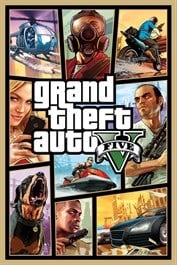
Pull off the biggest heists to bring in the hard cash
Relive the crazy adventures of Franklin, Michael, and Trevor in the remastered, next-gen edition of Grand Theft Auto 5. Explore an expansive open world where you commit all sorts of crimes ranging from bank robberies, drug dealing, grand theft auto, and more to pay off your debts.

Matt Brown was formerly a Windows Central's Senior Editor, Xbox & PC, at Future. Following over seven years of professional consumer technology and gaming coverage, he’s focused on the world of Microsoft's gaming efforts. You can follow him on Twitter @mattjbrown.