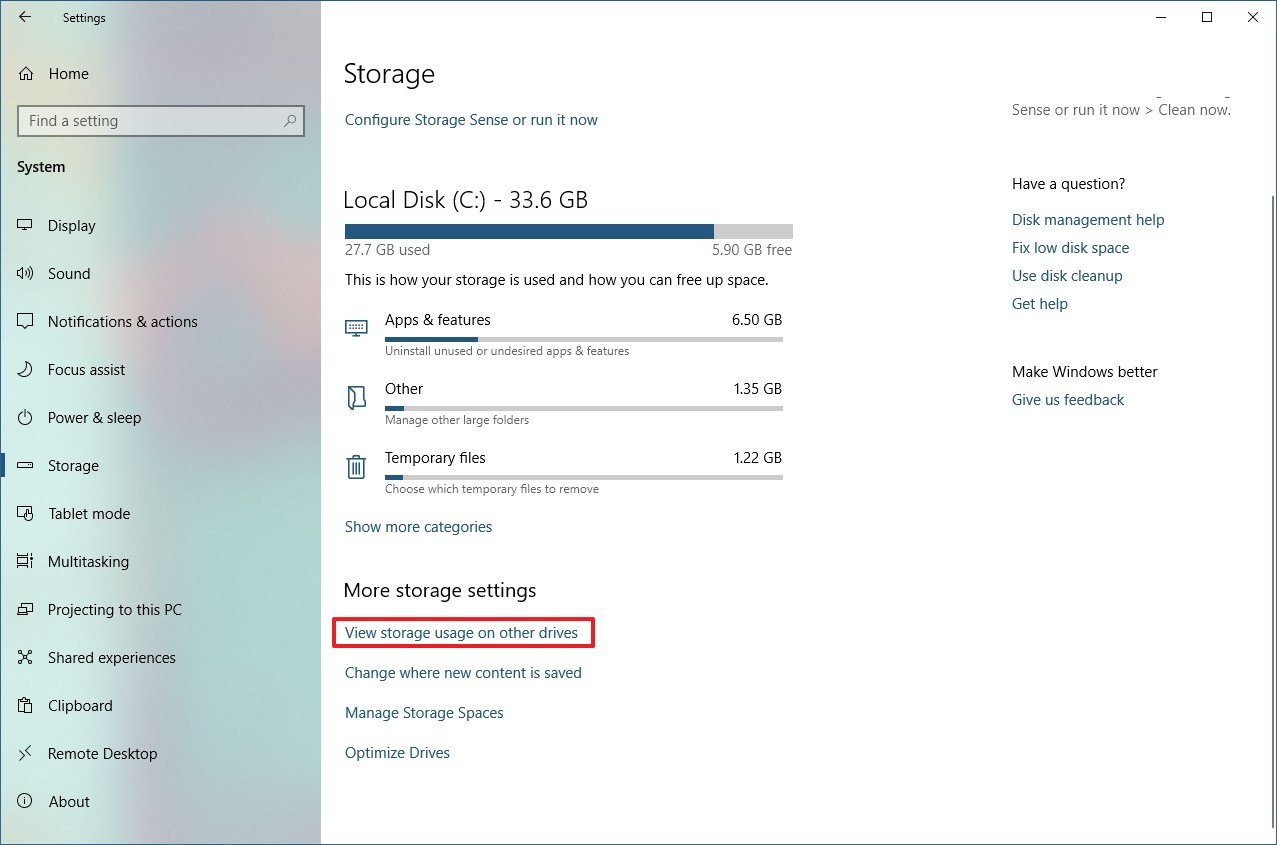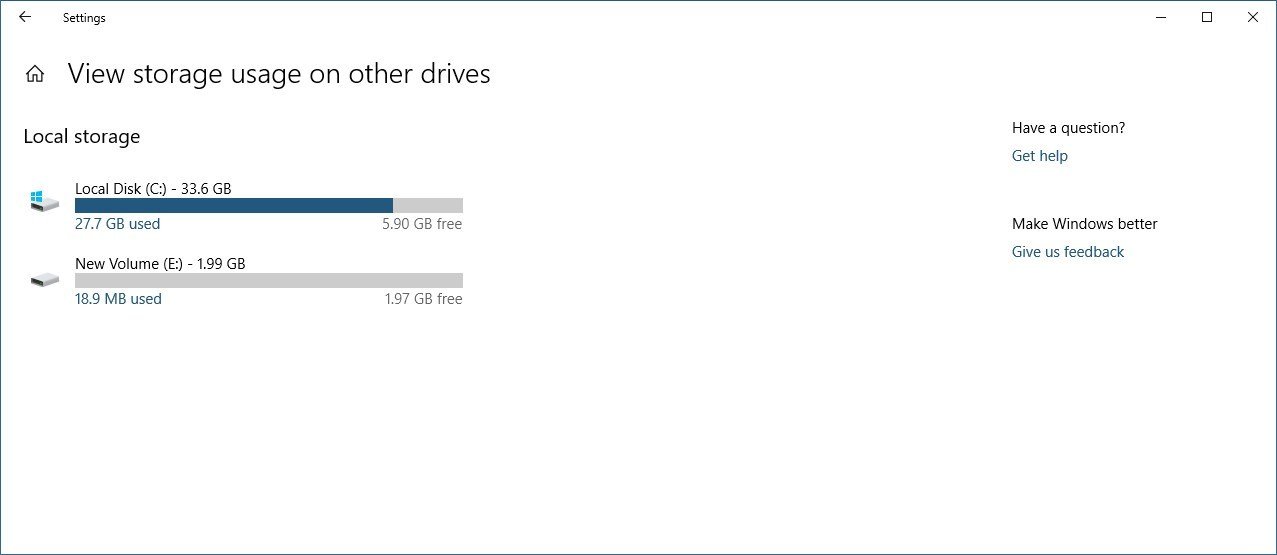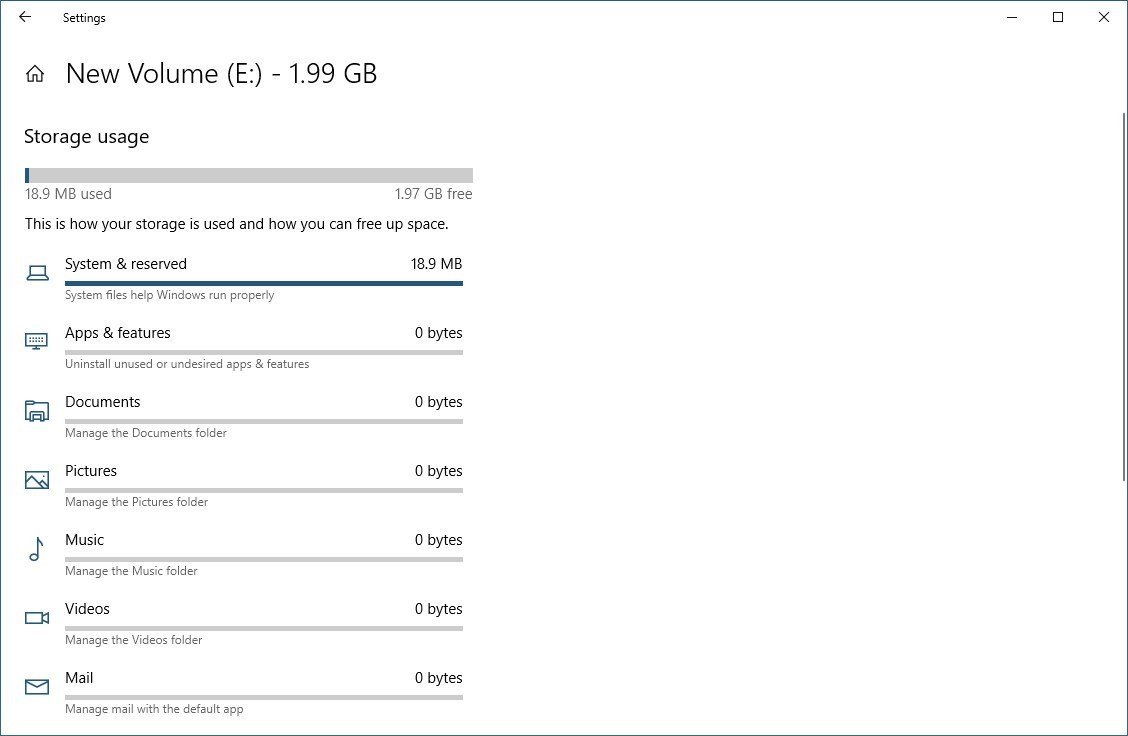How to view all storage devices with the Settings app on Windows 10 May 2019 Update
Are you missing some local drives inside Settings? Use this guide to find them on the Windows 10 May 2019 Update.
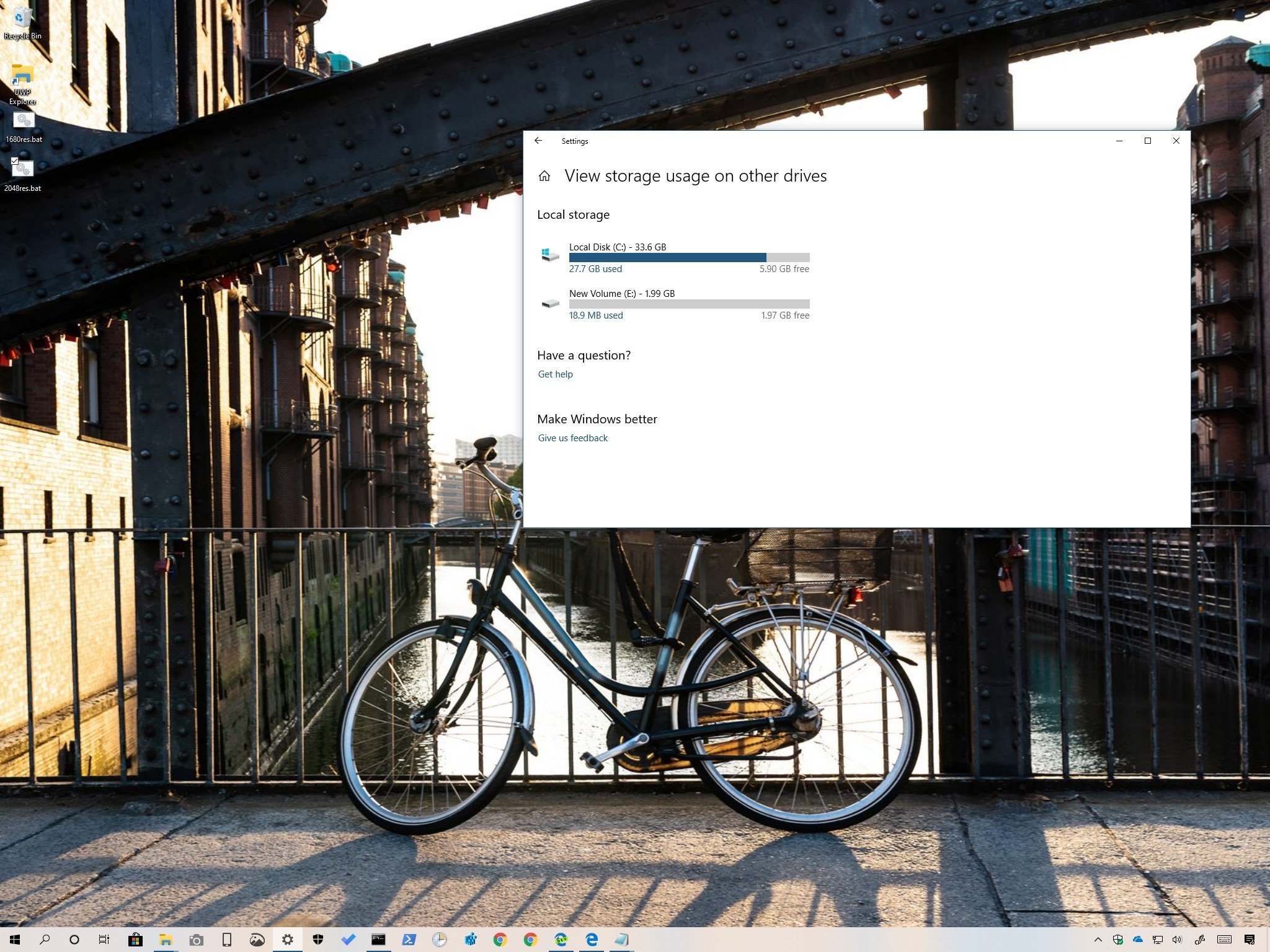
On Windows 10, you can use the Storage settings to view and manage many aspects of all the drives connected to your computer. However, starting with the May 2019 Update (version 1903), the Storage page receives an update, and now, it only shows the storage usage for the main drive (the one that has the Windows 10 installation) regardless if you have multiple drives connected to your device.
According to the company, the new design gives you a faster and dynamic breakdown of your device without additional steps.
Despite the new changes, it doesn't mean that you can no longer manage other storage devices connected to your computer, Windows 10 just moved the settings to a different location.
In this Windows 10 guide, we'll walk you through the steps to view all the drivers and space usage on the May 2019 Update.
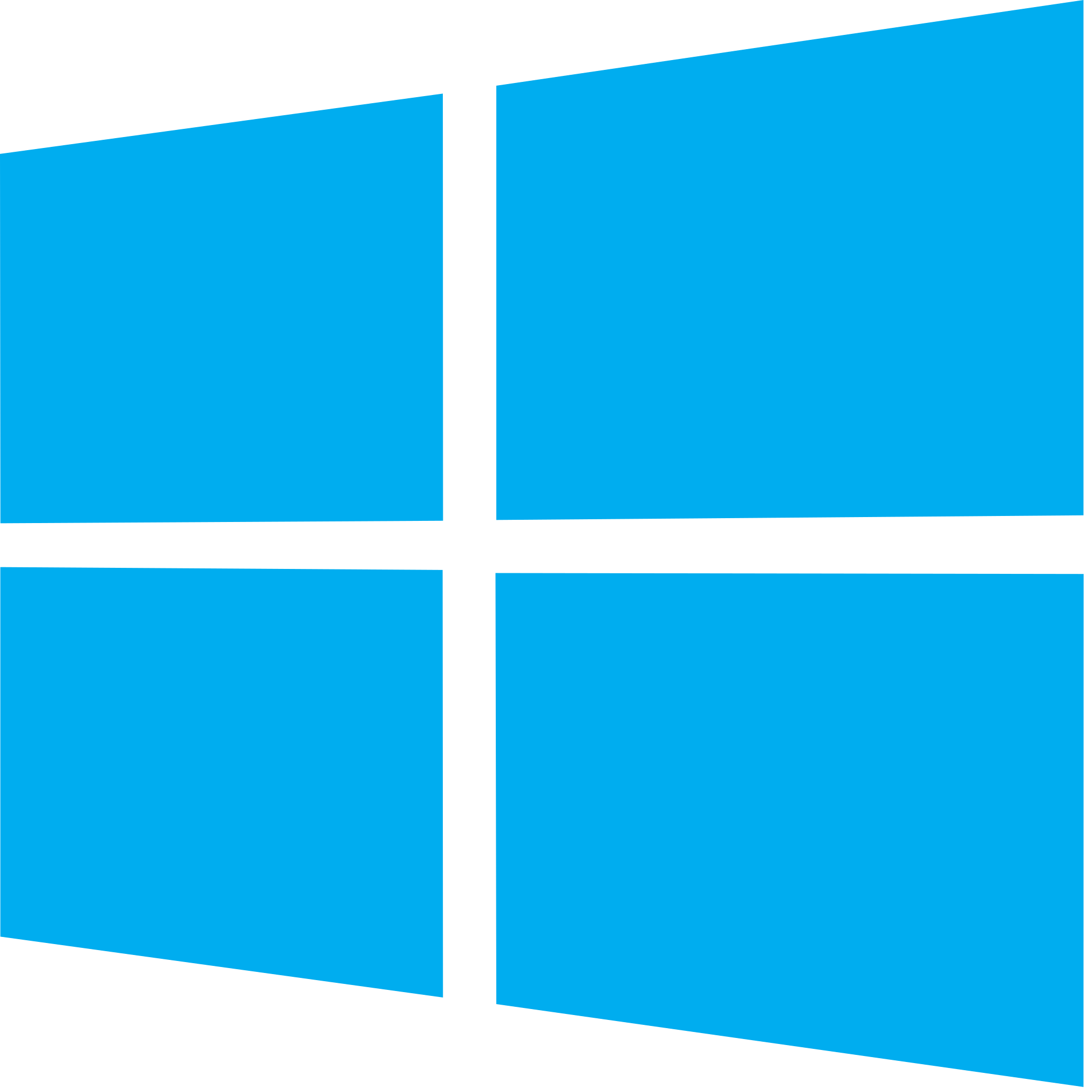
Windows 10 May 2019 Update full reviewHow to get the May 2019 Update ASAPMay 2019 Update common problems and how to fix themFull list of changes in the May 2019 UpdateAll of our May 2019 Update resources in one place
How to view storage usage for all drives using Settings
To see all the storage devices connected to your computer in the Settings app, use these steps:
- Open Settings.
- Click on System.
- Click on Storage.
- Under the "More storage settings" section, click the View storage usage on other drivers option.
While in the page, under the "Local storage" section, you'll see a list with all the drives (such as internal secondary hard drives, external removable hard drives, and USB flash drives) that Windows 10 detected on your computer.
In addition, similar to previous versions, with Windows 10 version 1903, you'll be able to see at a glance the storage usage of each drive. You can even click on each drive to see in more details how storage is being used with access to options to delete temporary files and other files to free up space.
All the latest news, reviews, and guides for Windows and Xbox diehards.
Mauro recommends all these affordable accessories
Hi, I'm Mauro Huculak, Windows Central's help and how-to guru. I wrote the post you're reading now, and I know the Windows OS inside and out. But I'm also a bit of a hardware geek. These are some of the affordable gadgets on my desk today.

Logitech MX Master Wireless Mouse ($72 at Amazon)
I know mice, and this is the one I use every day. The MX Master is a wireless high-precision mouse that's very comfortable to use and has many great features, including the ability to connect with multiple devices, an infinite scroll wheel, back and forward buttons, all of which you can customize.

Ktrio Extended Gaming Mouse Pad ($12 at Amazon)
If you spend a lot of time typing, your palms and mouse will leave tracks on your desk. My solution was to start using gaming mouse pads, which are big enough for you to use the keyboard and the mouse comfortably. This is the one I use and recommend.

Supernight LED light strip ($20 at Amazon)
You could just use a regular light bulb in your office, but if you want to add some ambient lighting with different colors, an RGB LED strip is the way to go. This one is Mauro-approved.

Mauro Huculak has been a Windows How-To Expert contributor for WindowsCentral.com for nearly a decade and has over 22 years of combined experience in IT and technical writing. He holds various professional certifications from Microsoft, Cisco, VMware, and CompTIA and has been recognized as a Microsoft MVP for many years.