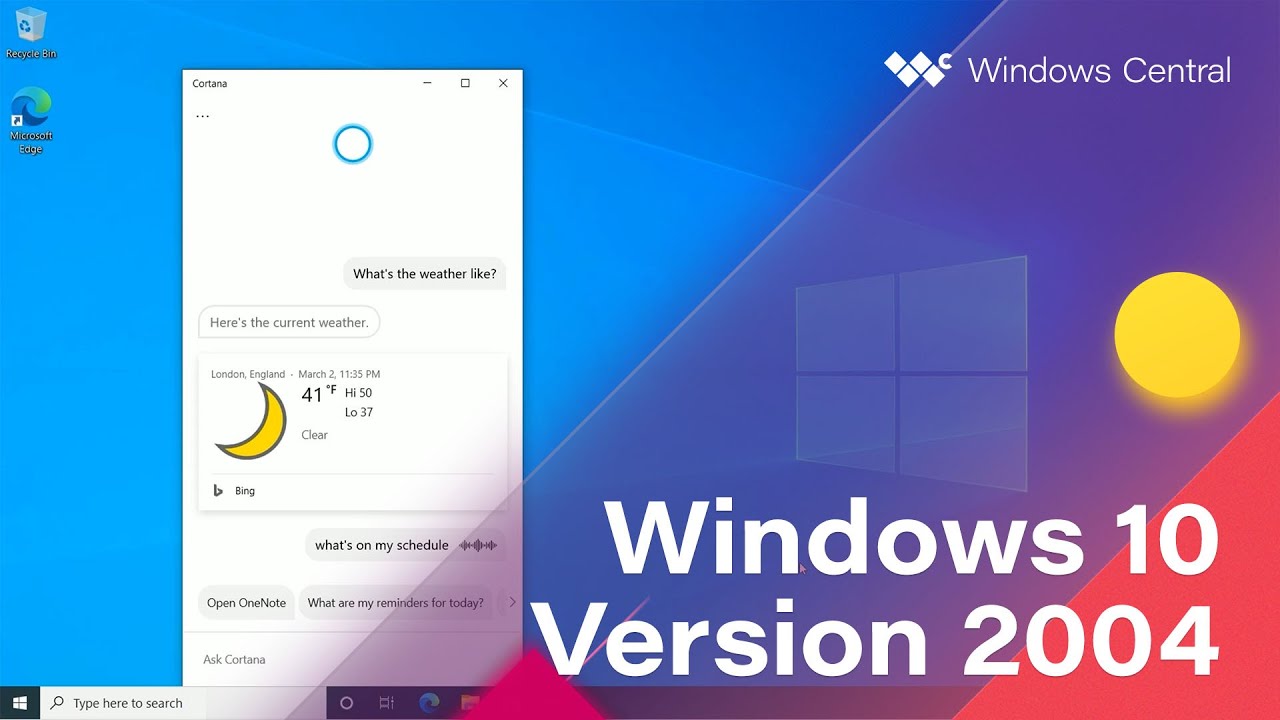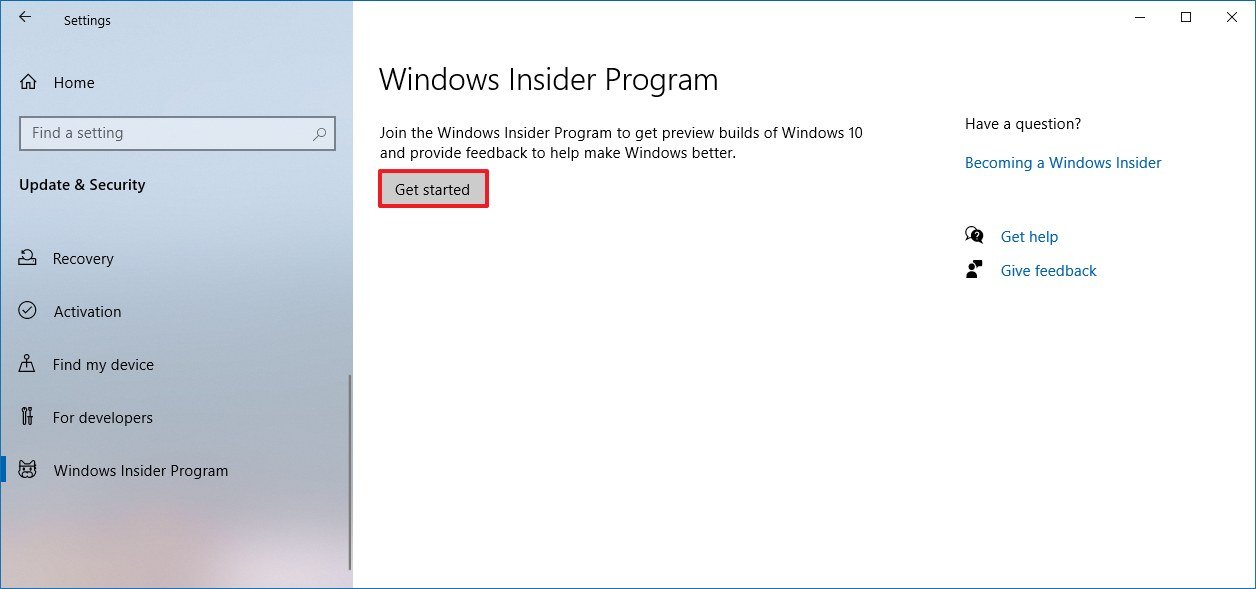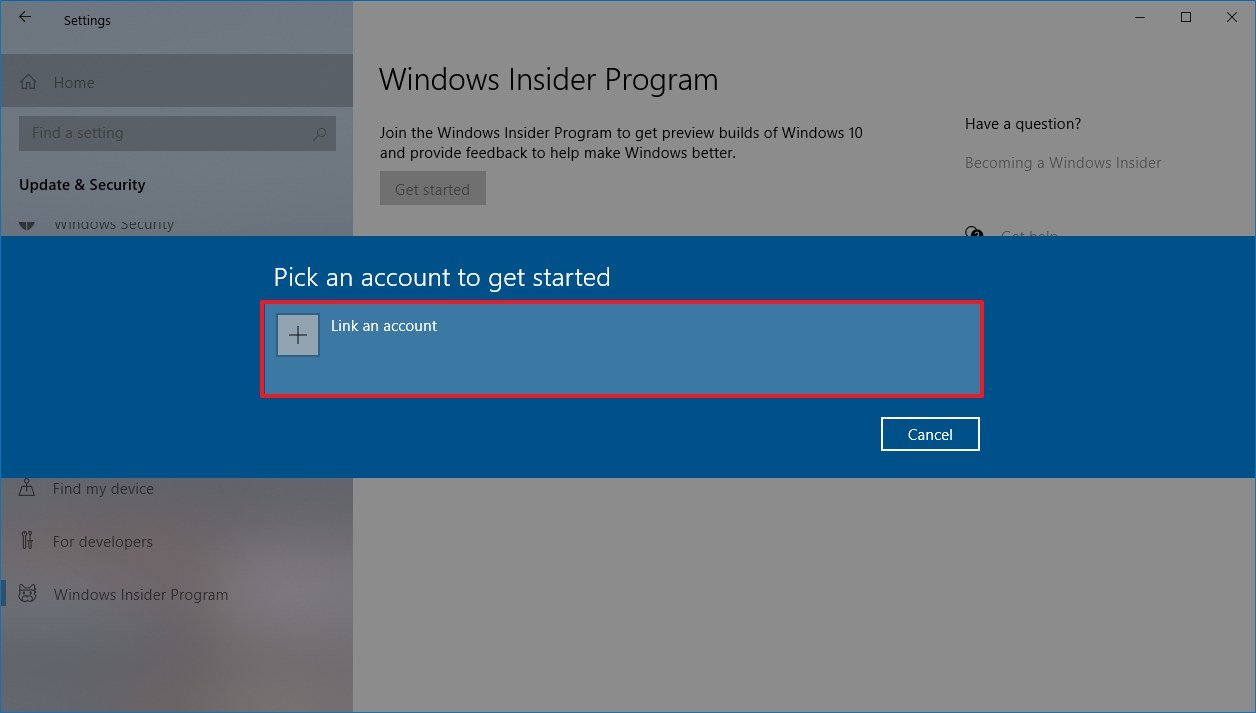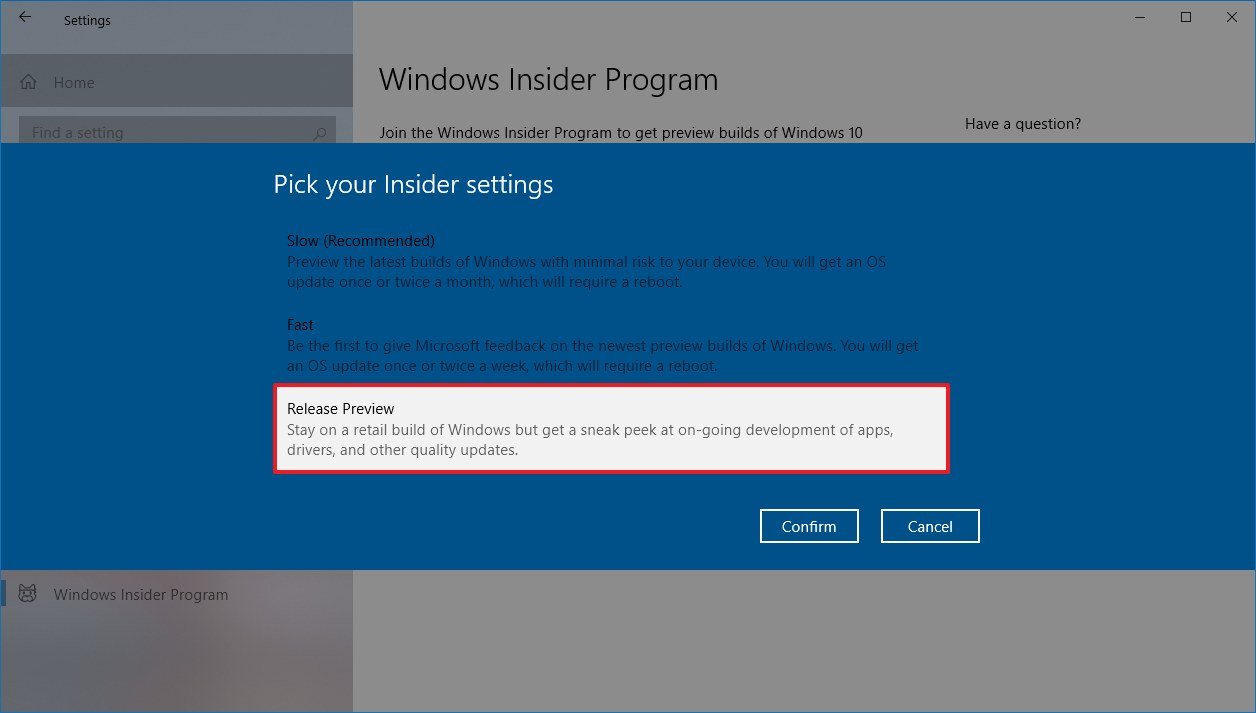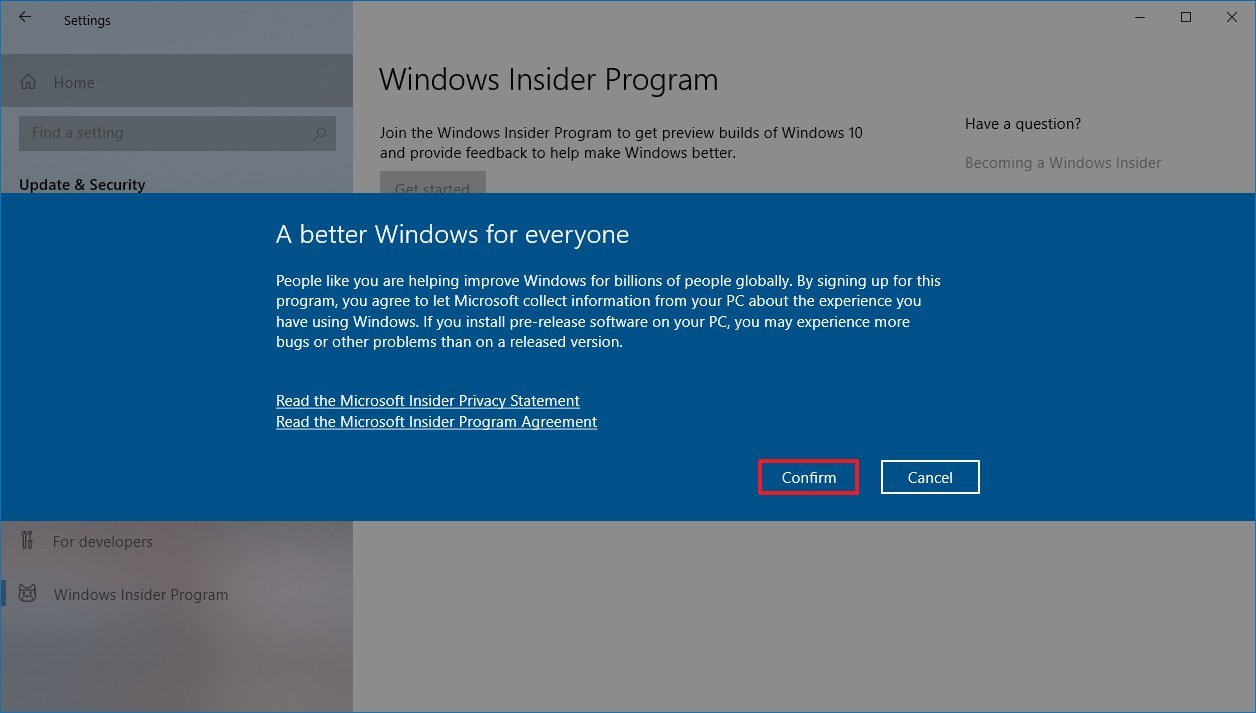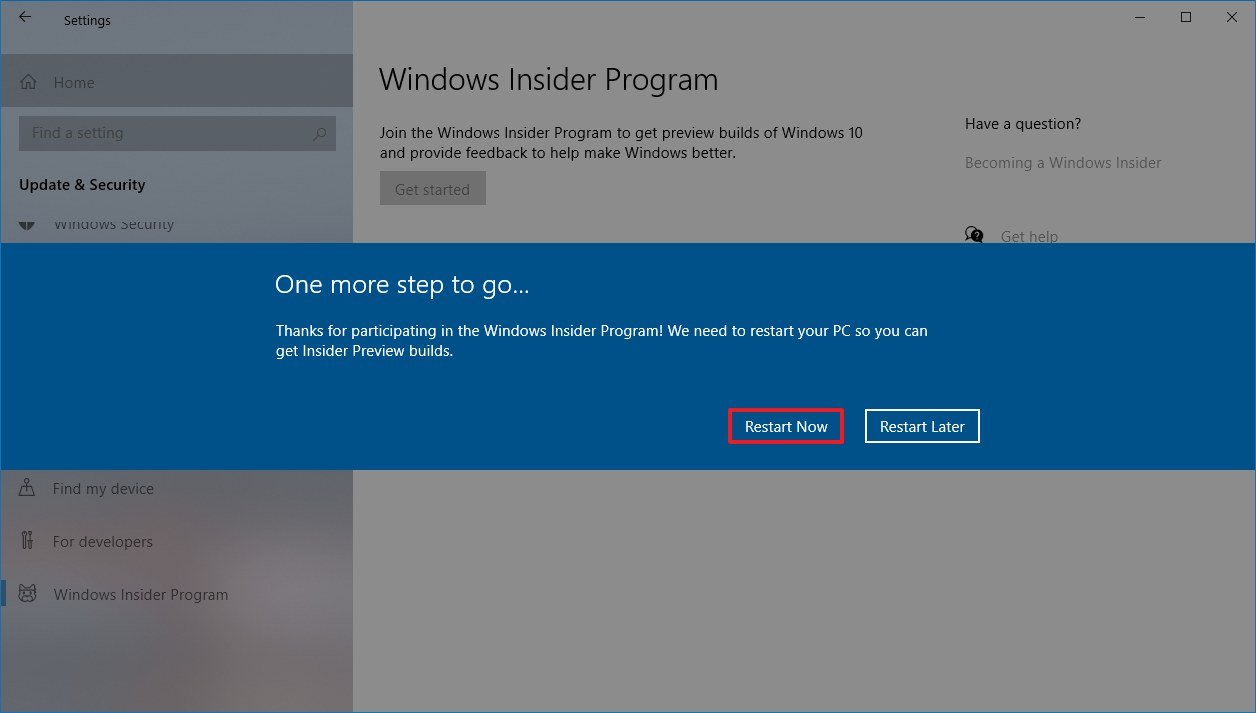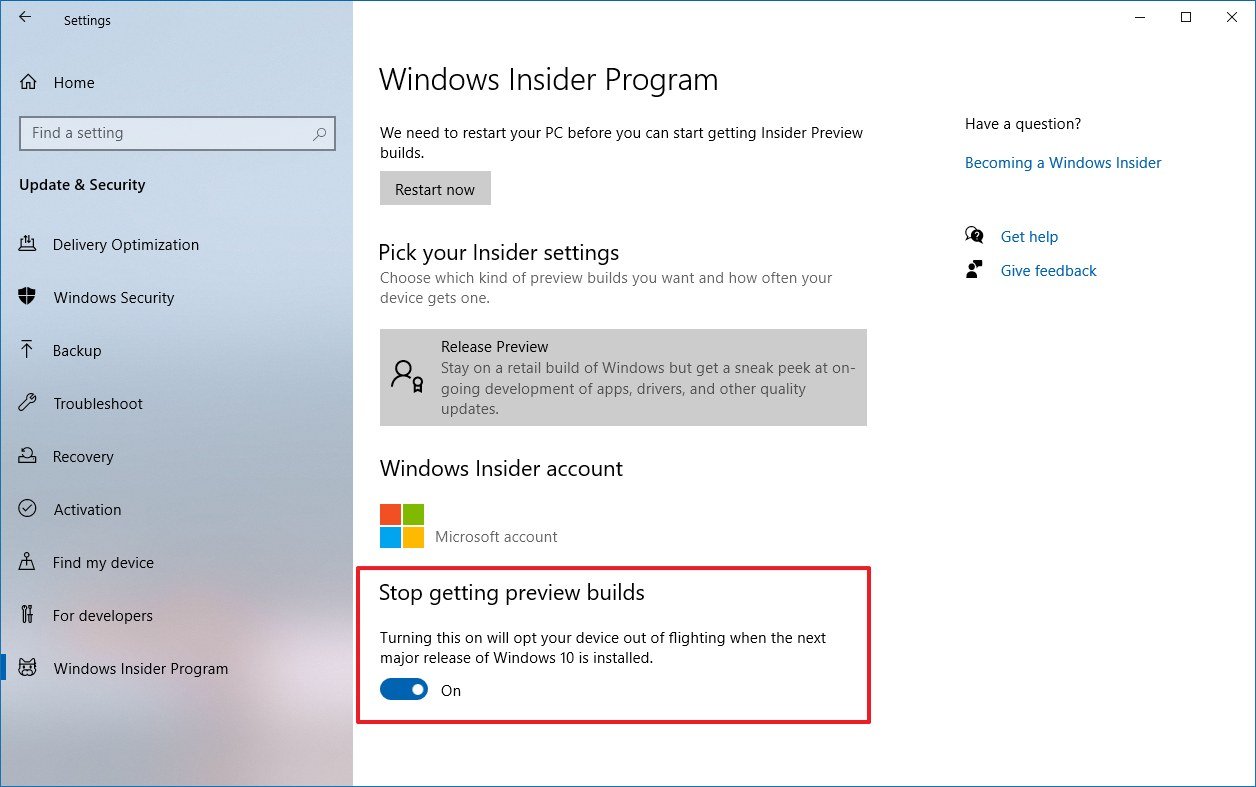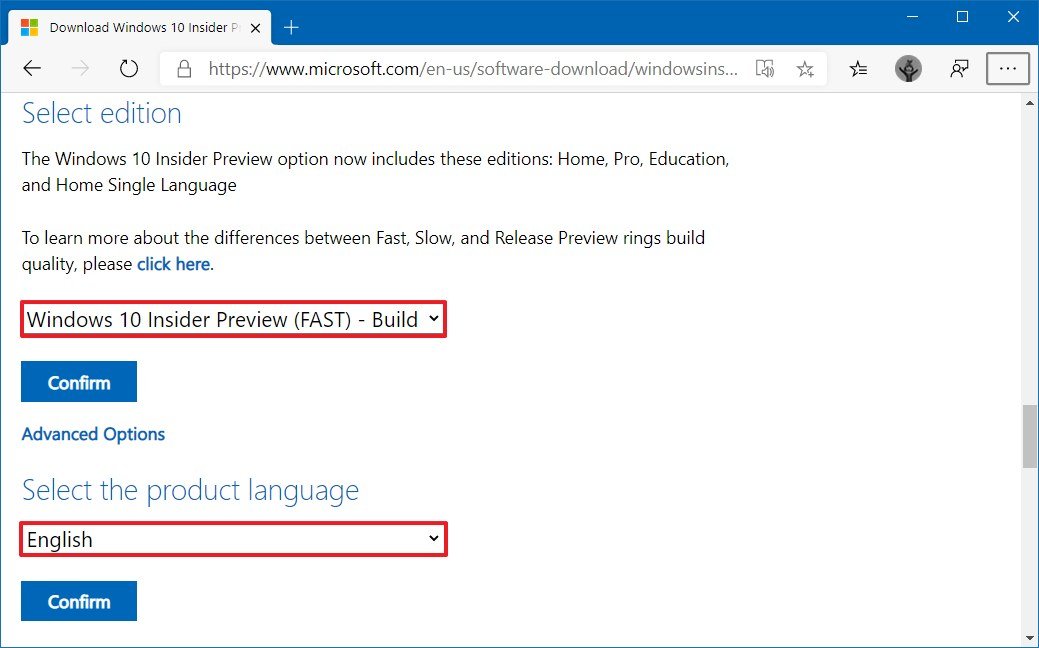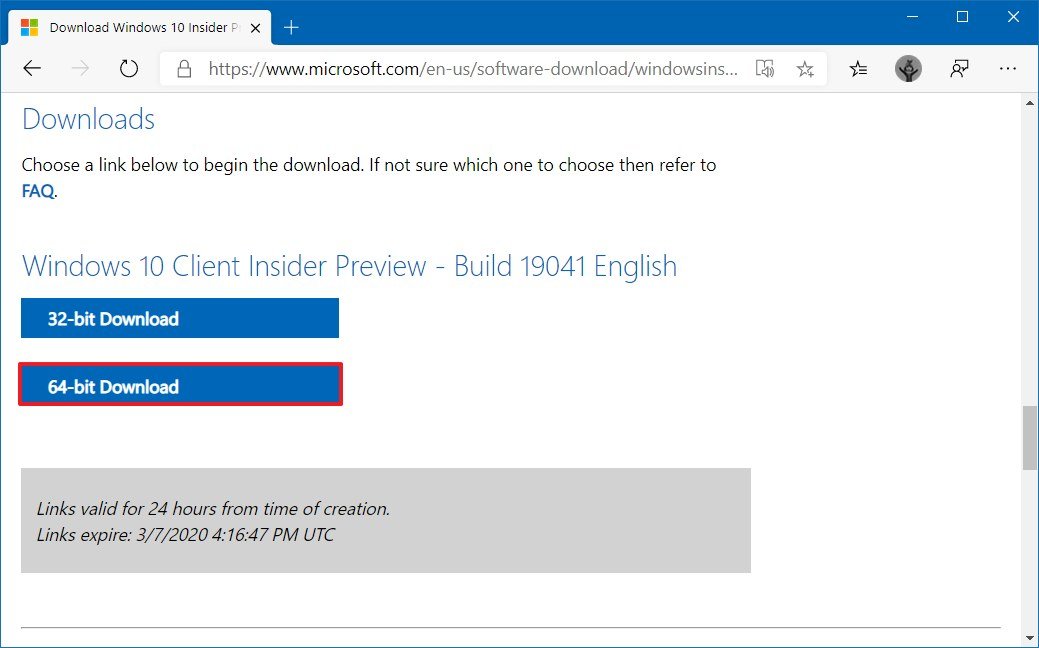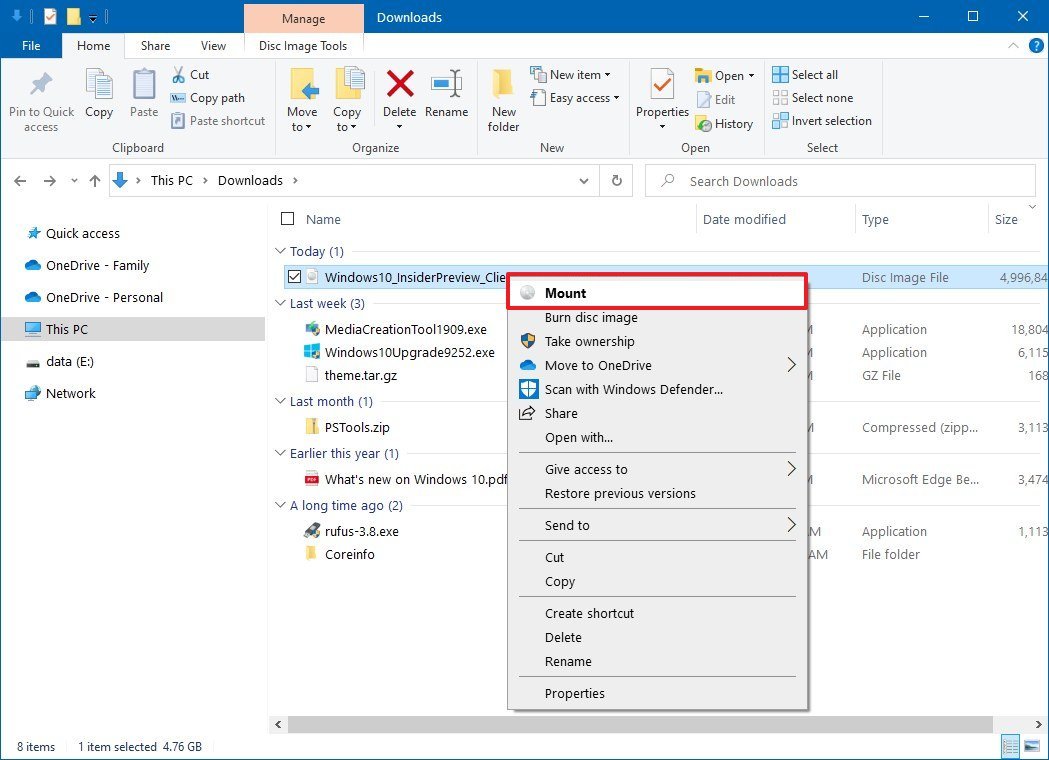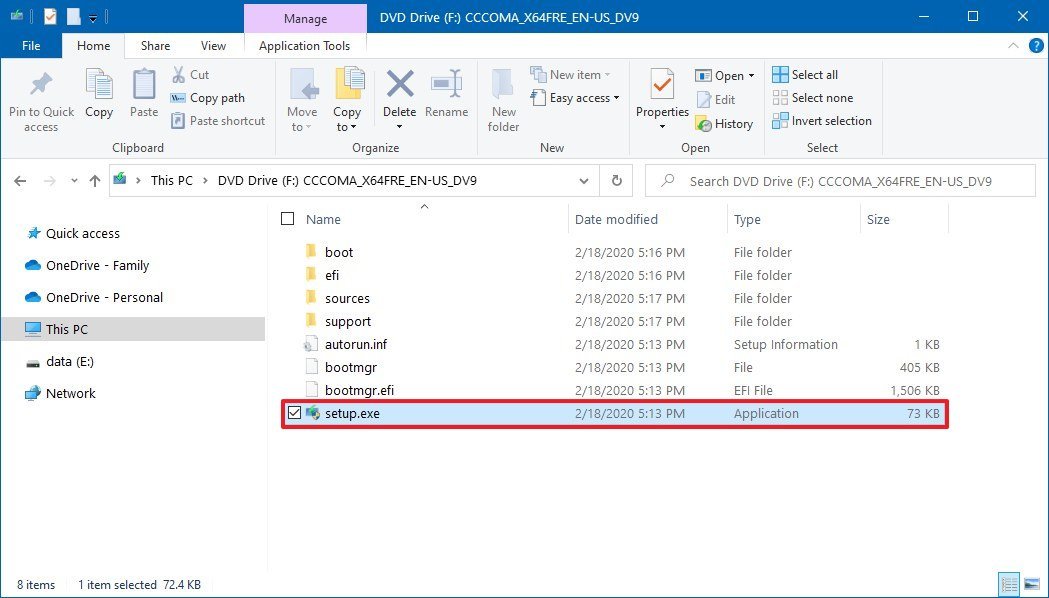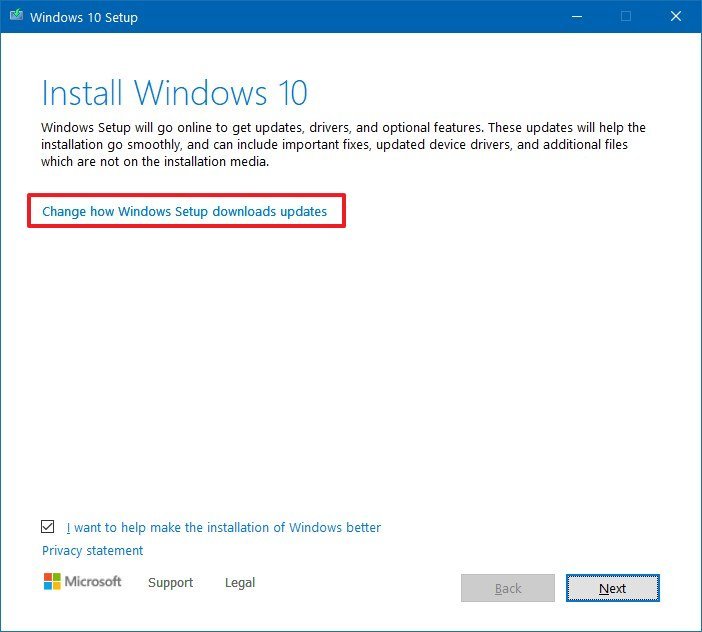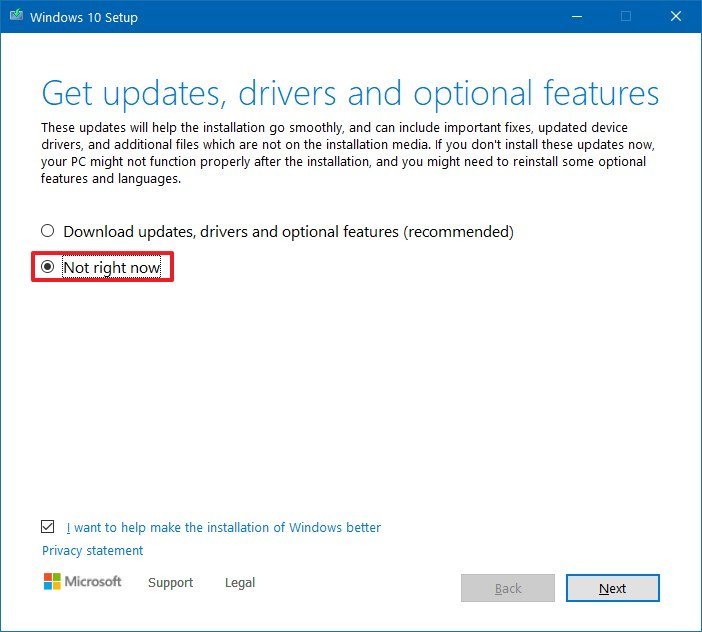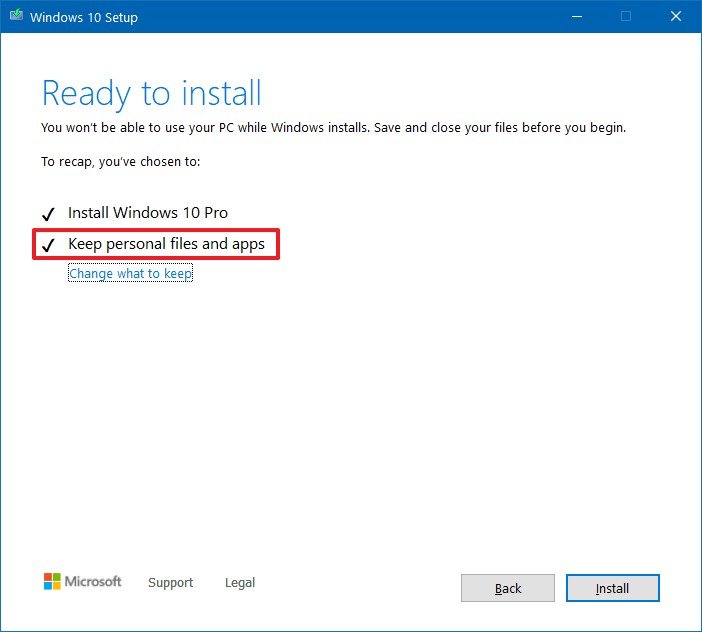How to get the Windows 10 May 2020 final release before anyone else
If you can't wait until it's officially available, you can use these steps to get early access to Windows 10 version 2004.
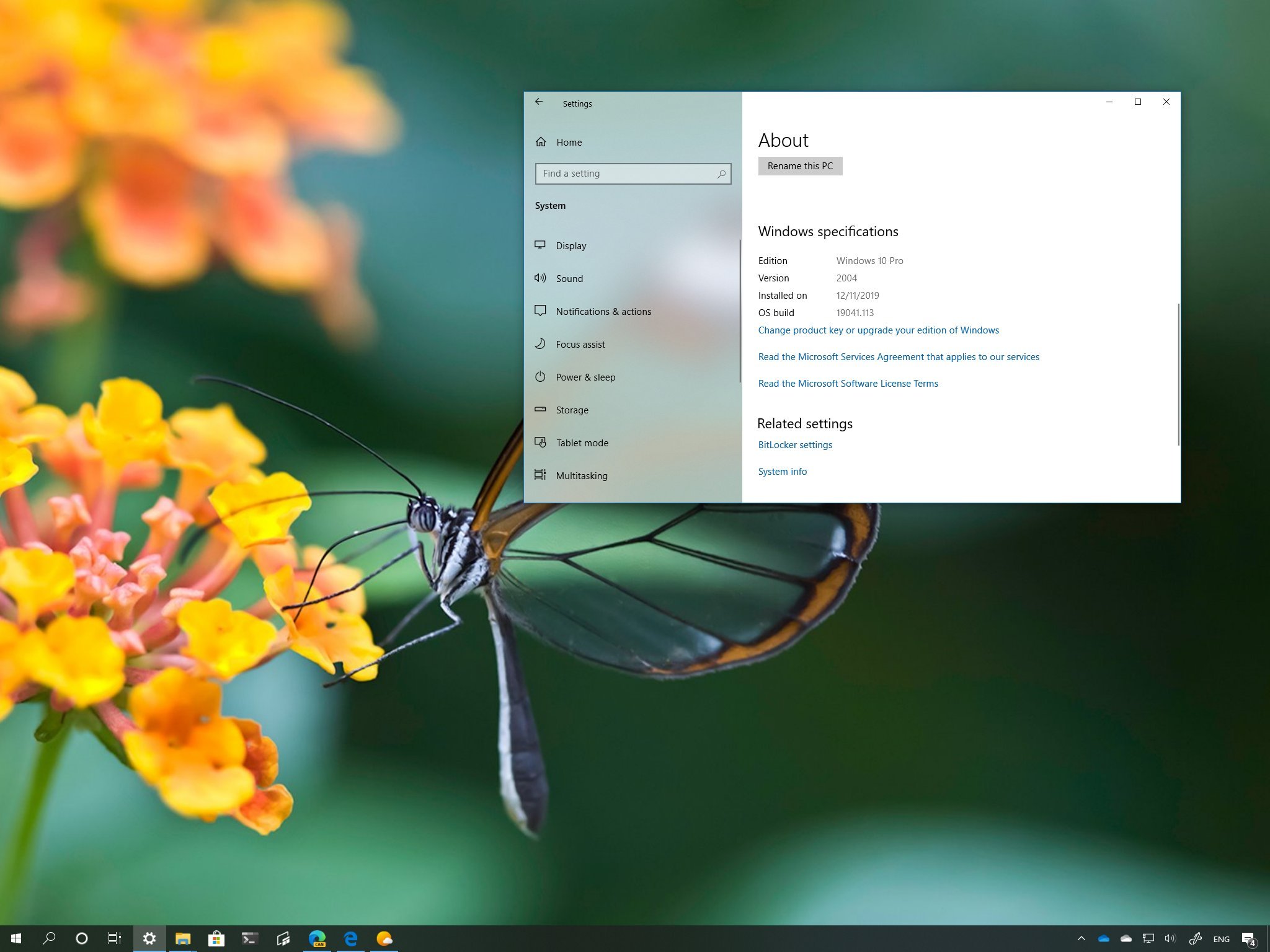
The Windows 10 May 2020 Update (version 2004) for Windows 10 is expected to start rolling out in the coming weeks, but if you can't wait, you can upgrade to the final version before everyone else using the Windows Insider Program.
The program allows you to follow the development process of new versions of Windows 10 from three different rings, including Fast, Slow, and Release Preview, each offering different levels of readiness.
Full review: May 2020 Update brings welcome improvements to everyday essentials
Previews available in the Fast ring include features and improvements coming to future releases, but they're not tied to a specific version of Windows 10. The Slow ring provides the changes expected to arrive in the next feature update, but the code could still be buggy and features may not work as intended.
The Release Preview is the ring designed to test fixes, drivers, and apps, but new versions of Windows 10 have to go through every ring in the program, which means that as soon as version 2004 is ready, it'll be available in this ring. Usually, this happens a few days before the feature update becomes available to everyone.
In this Windows 10 guide, we'll walk you through the steps to download the final release of the May 2020 Update.
- How to install the May 2020 Update using Windows Insider Program
- How to install the May 2020 Update using ISO preview file
Warning: This is a friendly reminder that modifying an installation can negatively impact your current Windows 10 setup. It's recommended to make a temporary full backup of your PC before proceeding. Also, initially, Microsoft is rolling out the May 2020 Update automatically only to a small group of testers. If you want to get it immediately, you have to click the Check for updates button in the Windows Update settings after enrolling in the Release Preview ring. Furthermore, if you use Windows Mixed Reality, the company recommends to wait a little longer to download the update, because the experience isn't working correctly.
All the latest news, reviews, and guides for Windows and Xbox diehards.
How to install the May 2020 Update using Windows Insider Program
Although the bits available through the Release Preview ring are considered final, remember that this ring of the Windows Insider Program is meant to monitor and detect possible issues before shipping the feature update to consumers. This means that there are still chances of coming across errors and unknown bugs when upgrading from this readiness level.
To enroll a device in the Windows Insider Program to get early access to the May 2020 Update, use these steps:
- Open Settings.
- Click on Update & Security.
- Click on Windows Insider Program.
- Click the Get started button.
- Click the Link an account button.
- Select your Microsoft account from the list.
- Click the Continue button.
- Under the "Pick your Insider settings" section, select the Release Preview option.Quick tip: The option can also appear as "Just fixes, apps, and drivers," depending on the version you're running or when you're changing these settings.
- Click the Confirm button.
- Click the Confirm button one more time to agree to the terms.
- Click the Restart Now button.
Once you complete the steps, the May 2020 Update will download and install through Windows Update automatically.
If you're not getting it automatically, you can also force the upgrade from Settings > Update & Security > Windows Update, and click the Check for Updates button.
Opting out of the Windows Insider Program
After the upgrade, it's recommended removing the device from the Windows Insider Program.
To gracefully stop getting pre-releases of Windows 10, use these steps:
- Open Settings.
- Click on Update & Security.
- Click on Windows Insider Program.
- Turn on the Stop getting preview builds toggle switch.
After you complete the steps, and May 2020 Update becomes available to everyone, the device will stop receiving previews automatically, and you'll continue to receive maintenance updates for as long as the feature update is supported.
How to install the May 2020 Update using ISO preview file
Alternatively, this time around, Microsoft is also making available an ISO preview file of the final release of Windows 10, which any participant of the Windows Insider Program can download to perform an in-place upgrade or clean installation.
To install the May 2020 Update early using an ISO file, use these steps:
- Open Windows Insider Preview Downloads page.
- Sign in with your Windows Insider Program credentials.
- Under the "Select edition" section, select the Windows Insider Preview (FAST) – Build 19041 option.
- Click the Confirm button.
- Select the language that maches your location.
- Click the Confirm button.
- Click the 64-bit Download button.Quick tip: Click the 32-bit Download button, if this is the architecture already installed on your computer. You can find out whether your device is running 64-bit or 32-bit on Settings > System > About.
- Save the file to your computer.
- Open the folder containing the Windows 10 May 2020 Update ISO file.
- Right-click the ISO file and select the Mount option to mount and open the ISO file with the installation files.
- Double-click the Setup.exe file.
- Click the Change how Windows Setup downloads updates option.
- Check the Not right now option.
- Click the Next button.
- Click the Accept button to agree to the Microsoft terms.
- Confirm that the Keep personal files and apps option is checked.Quick tip: If the option isn't selected, click the Change what to keep option and select the preferred option.
- Click the Install button.
Once you complete the steps, the setup will take over and upgrade your device to Windows 10 May 2020 Update using the latest available preview build.
After the upgrade, remember to go to Settings > Update & Security > Windows Update, and click the Check for Updates button to download the latest update and bump the version number to build 19041.207.
While there are multiple ways to upgrade early to the final version of Windows 10, consider that these previews are not quite ready, and they may cause issues during and after the upgrade. If you want to minimize the chances of running into problems, it's best to wait until you receive the notification through Windows Update after it's officially released.

Mauro Huculak has been a Windows How-To Expert contributor for WindowsCentral.com for nearly a decade and has over 22 years of combined experience in IT and technical writing. He holds various professional certifications from Microsoft, Cisco, VMware, and CompTIA and has been recognized as a Microsoft MVP for many years.