How to install and upgrade GPU drivers on Windows 10
Do not ignore new GPU driver updates. Keep your PC games running as the developer intended with this guide.

GPU drivers are incredibly important to have installed and up to date, to ensure even the best graphics card works as intended and you avoid encountering issues in PC games. A GPU driver is essentially software that handles communication between Windows 10, games and applications, and the graphics card component. It's very important.
Luckily, regardless as to whether you're an NVIDIA fan or on team red with AMD, it's easy to install drivers with a new GPU and keep them updated.
AMD GPU drivers
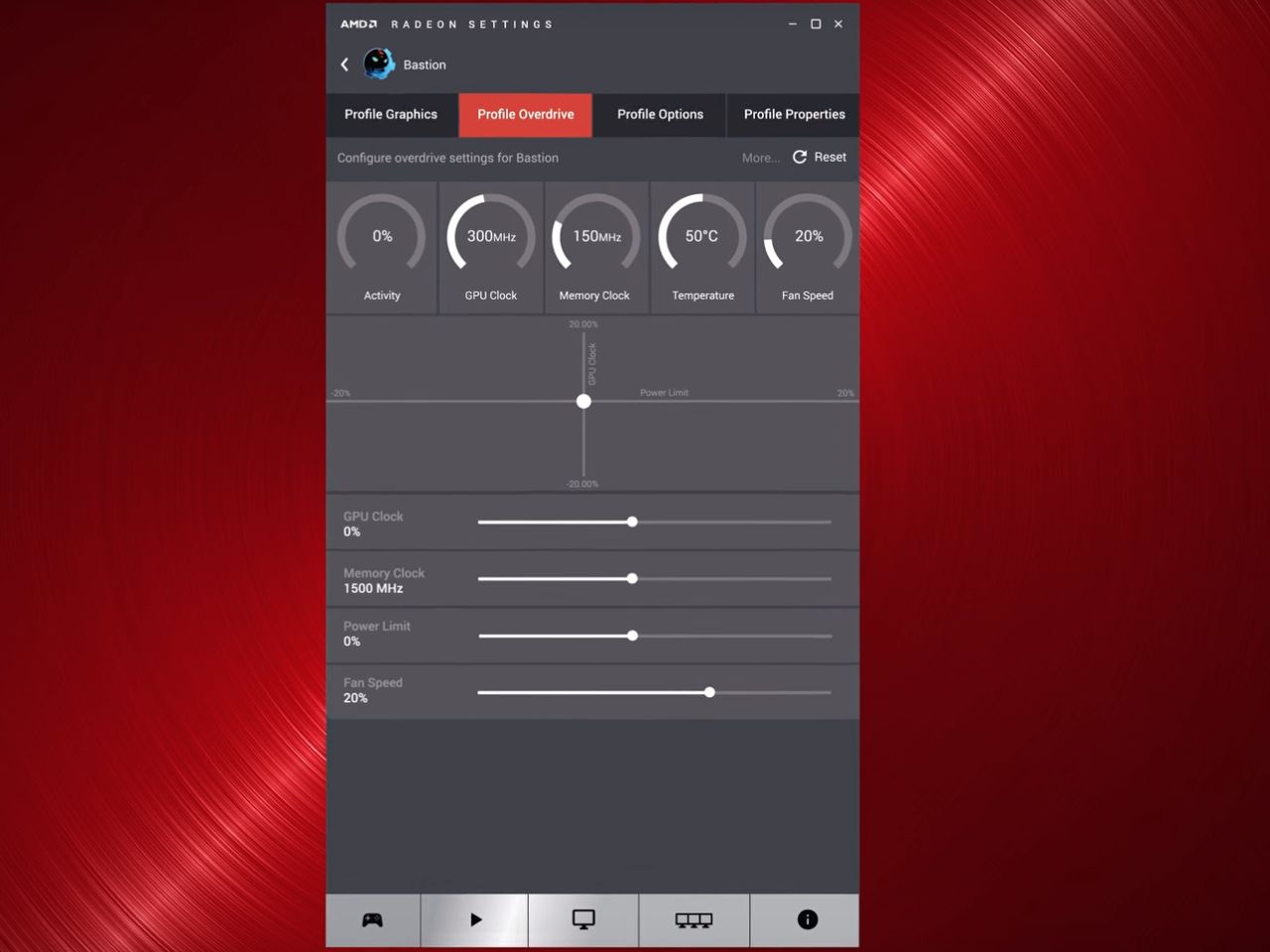
AMD uses the new Radeon Software to manage drivers, GPU settings, and game-specific options. Downloading and installing the software is straightforward, and if you're not sure of the GPU you have, AMD offers an auto-detect utility that can point you in the correct direction.
Checking for updates within Radeon Software can be achieved by opening up the suite and clicking on the update button in the lower left-hand corner of the window. The software will periodically check for updates and alert you with a notification, which can serve as a shortcut to the update process.
NVIDIA GPU drivers
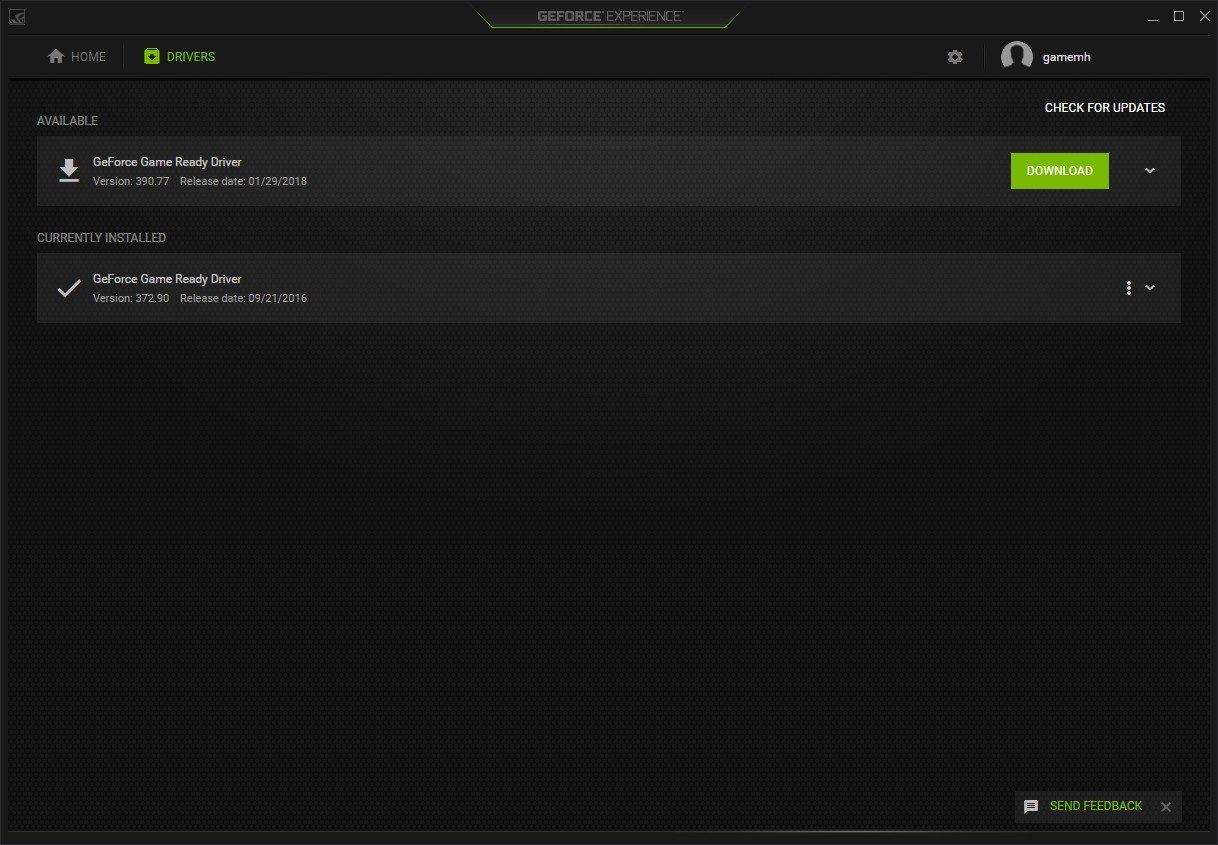
NVIDIA's current software package is a strange one. Like AMD, the company has rolled out an updated suite that looks modern and fresh but bundles it with the older settings app, so you have two places to manipulate settings. Installing the driver can be achieved by heading to the NVIDIA website and either downloading the detector tool or specifying the GPU you have installed.
To check for updates, you'll need to launch the GeForce Experience app, since the traditional settings area does not sport this feature. With the GeForce Experience window open, choose the Drivers tab at the top and hit "check for updates." If an update is available it'll be displayed below with a button to install.
Related resources
- Tracking GPU performance in Windows 10
- Don't buy a GPU unless you have to
- Best GPU deals
- Best GPUs for Crypto Mining
- How to choose a GPU for 1080, 1440, and 4K
- Everything you need to know about the GPU
- Ultimate GPU buyer's guide
All the latest news, reviews, and guides for Windows and Xbox diehards.

Rich Edmonds was formerly a Senior Editor of PC hardware at Windows Central, covering everything related to PC components and NAS. He's been involved in technology for more than a decade and knows a thing or two about the magic inside a PC chassis. You can follow him on Twitter at @RichEdmonds.
