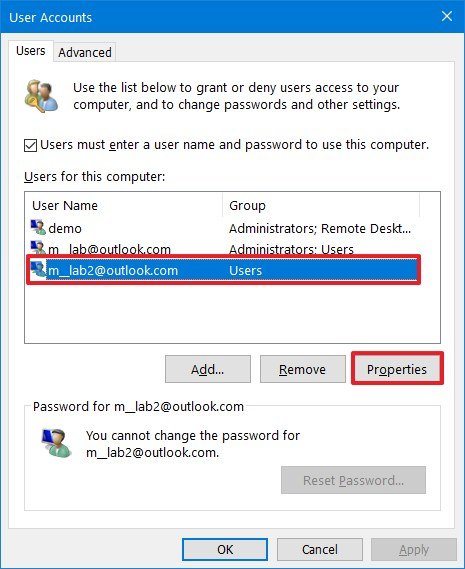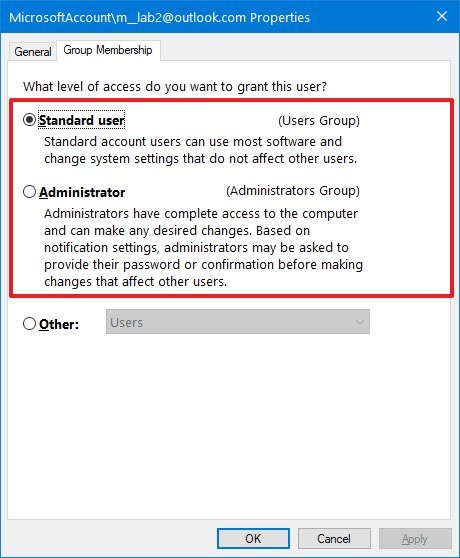How to change a Windows 10 user account type and why you might want to
If you have to extend or restrict user control on a device, you can quickly complete this task by changing the account type, and here's how on Windows 10.
How to change user account type using User Accounts
To set an account to Standard user or Administrator type using User Accounts (netplwiz), use these steps:
- Open Start.
- Search for netplwiz and click the top result to open the "User Accounts" experience.
- Select the account that you wish to change.
- Click the Properties button.
- Click the Group Membership tab.
- Select the Standard user or Administrator account type depending on your requirements.Quick tip: You can also select the Other membership option, which allows you to choose different user groups, such as Power Users, Backup Operators, Remote Desktop Users, etc.
- Click the Apply button.
- Click the OK button.
- Click the Apply button again.
- Click the OK button again.
Once you complete the steps, restart the device to apply the changes and start using the new account type on Windows 10.
All the latest news, reviews, and guides for Windows and Xbox diehards.

Mauro Huculak has been a Windows How-To Expert contributor for WindowsCentral.com for nearly a decade and has over 22 years of combined experience in IT and technical writing. He holds various professional certifications from Microsoft, Cisco, VMware, and CompTIA and has been recognized as a Microsoft MVP for many years.