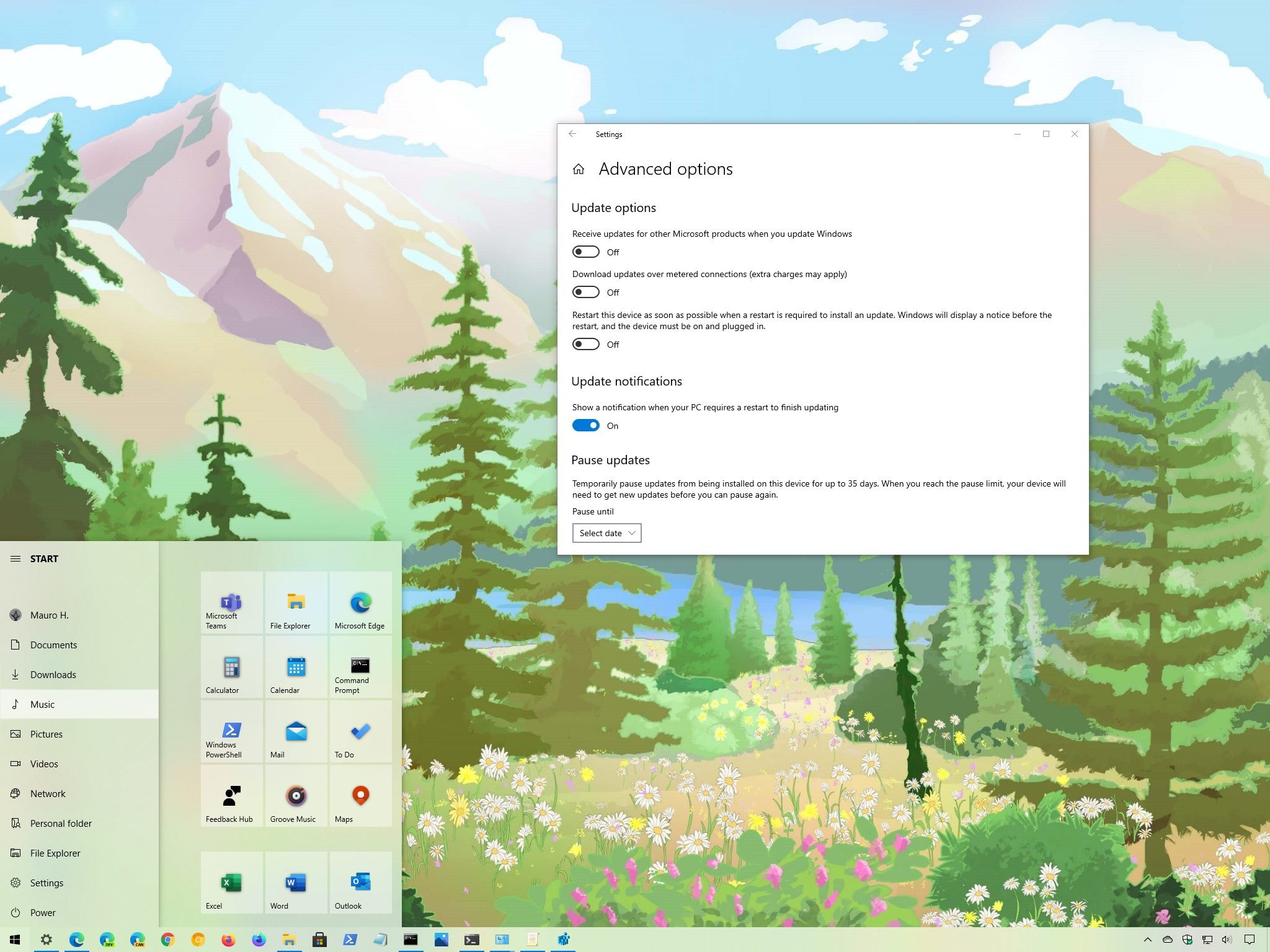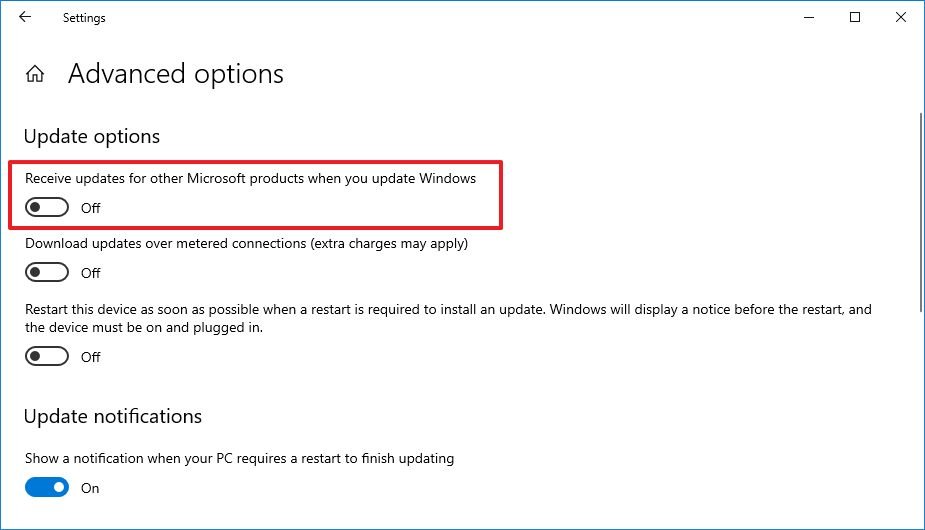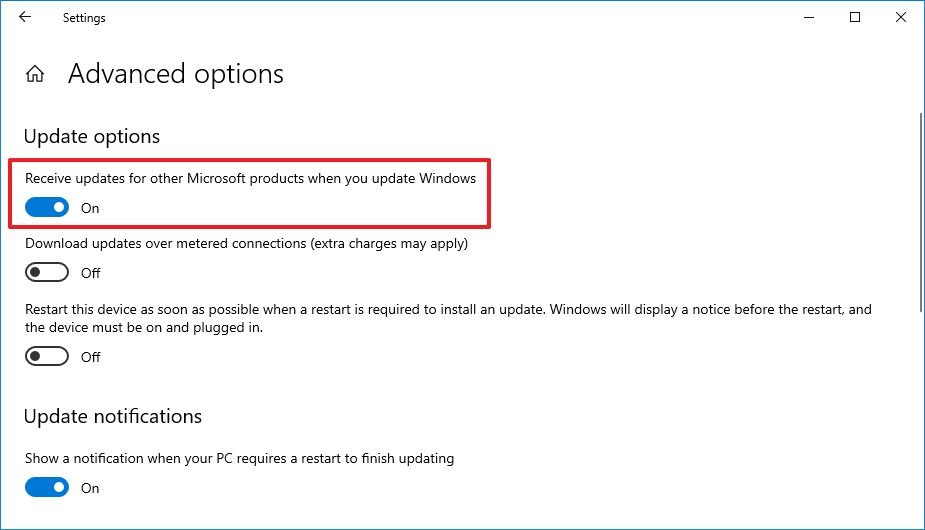How to disable updates for Microsoft products on Windows 10
If you want, it's possible to stop Microsoft product updates on Windows 10, and in this guide, we'll show you the steps to complete the task.
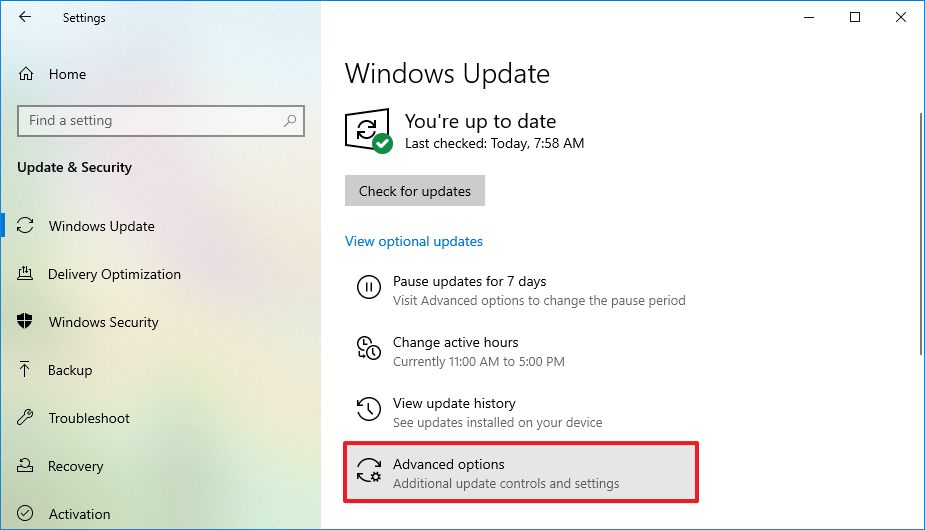
On Windows 10, alongside quality, optional, and feature updates, Windows Update can also download and install updates automatically for many Microsoft products, which can include updates for Office, Mouse and Keyboard Center, and others.
However, if the software is working as intended and you don't need the new features, you can change the Windows Update advanced settings on Windows 10 to stop receiving updates for certain products without affecting security and improvements updates for the OS.
In this Windows 10 guide, we'll walk you through the steps to disable (or enable) update downloads for Microsoft products.
- How to disable updates for Microsoft products on Windows Update
- How to enable updates for Microsoft products on Windows Update
How to disable updates for Microsoft products on Windows Update
To stop getting Microsoft products updates on Windows 10, use these steps:
- Open Settings.
- Click on Update & Security.
- Click on Windows Update.
- Click on Advanced options.
- Turn off the Receive updates for other Microsoft products when you update Windows toggle switch.
Once you complete the steps, the device will continue to receive quality and other updates, but updates for Microsoft products will be omitted.
If you want to disable updates entirely from Windows 10, you should use these instructions.
How to enable updates for Microsoft products on Windows Update
To allow updates for Microsoft products through Windows Update again, use these steps:
All the latest news, reviews, and guides for Windows and Xbox diehards.
- Open Settings.
- Click on Update & Security.
- Click on Windows Update.
- Click on Advanced options.
- Turn on the Receive updates for other Microsoft products when you update Windows toggle switch.
After you complete the steps, the next time the system checks for updates, it'll also download and install updates for detected products.
If it's been a while since the feature has been disabled, it's recommended to click the Check for updates button in the "Windows Update" page to make sure you're not missing any updates.

Mauro Huculak has been a Windows How-To Expert contributor for WindowsCentral.com for nearly a decade and has over 22 years of combined experience in IT and technical writing. He holds various professional certifications from Microsoft, Cisco, VMware, and CompTIA and has been recognized as a Microsoft MVP for many years.